How to Hide Your Mac’s Mouse Cursor When It Won’t Go Away --[Reported by Umva mag]
It's the last thing you want to see when watching a video.
![How to Hide Your Mac’s Mouse Cursor When It Won’t Go Away --[Reported by Umva mag]](https://umva.top/uploads/images/202410/image_870x_67094f4f616ef.jpg)
When I'm watching a video on my Mac, I like to keep the experience as immersive as possible. I don't want to see notifications, the menu bar, or even the mouse cursor. It's pretty easy to put your Mac on Do Not Disturb and watch videos in full screen, which takes care of the first two problems, but the third one is a bit tricky. Sometimes, the mouse cursor simply refuses to disappear from my Mac's screen, either because the cursor is on a playback button, or because it's just buggy. Luckily, there are a few ways to hide the mouse cursor on your Mac every time, so you can get back to watching shows, movies, and YouTube videos in peace.
Place the cursor somewhere unobtrusive
This is the most obvious way to deal with an errant mouse cursor. When you're watching a video in full-screen, place the cursor anywhere on the video (outside of the playback controls, mind you) and it should disappear. This has worked for me almost all the time, but when it doesn't it's quite annoying. It's gotten to the point where I usually move the cursor to the far right edge of the screen, so even if it fails to go away, it's not blocking much of my video.
Still, we shouldn't have to settle for this. If you want your cursor gone 100% of the time, try one of these tricks instead:
Press a key on your Mac's keyboard
Did you know you can use keyboard shortcuts to make your mouse cursor go away? There are actually multiple options here, and you may have to try a few to find one that works on your end, since you may have installed apps that have taken over some of those keyboard shortcuts. Here's a quick list of shortcuts that make the cursor disappear on your Mac:
Press any key: Yes, really. Almost all keys on your Mac's keyboard can make the cursor disappear when in full-screen mode. Try this: move your cursor anywhere on the screen and press any key on your keyboard. The cursor should disappear after a second or two. It doesn't work with a few buttons such as Caps Lock, but in most cases, the cursor does disappear. The list of keys varies quite a bit because the key may be a shortcut in the app you're using. Eg: YouTube uses K for play/pause.
F8 or F9: You can try moving the cursor once to see where it is, and then press either F8 or F9. Some people may have to press fn+F8 or fn+F9. The cursor should disappear in about a second.
Command-.: The Command-full stop shortcut also makes the cursor disappear on some Macs. It doesn't work on my Mac because 1Password has taken over that shortcut, but this shortcut does appear to work for lots of people.
Use Cursorcerer to hide the mouse cursor on your Mac
If you want more control over the visibility of your Mac's mouse cursor, check out Cursorcerer. Once you've downloaded it, just double-click the downloaded file and Cursorcerer should be installed. It will appear under macOS' System Settings, as the last entry in the left pane. You can use that to configure a global hotkey for hiding or revealing the mouse cursor on your Mac. The default is Option-Control-K. By default, the cursor will reappear when you move your mouse. However, the same settings page also lets you hide the cursor automatically after a set time limit of inactivity, and lets you disable revealing the cursor when you move the mouse.
In short, you can use Cursorcerer to completely hide the mouse cursor if you want to. If you do this, only the keyboard shortcut will reveal the cursor. I don't recommend going that way at all. Ideally, you want to set a reasonable delay timer (say 15 seconds or so) before the cursor is hidden and have a keyboard shortcut to toggle the cursor's visibility. This way, you can easily find the cursor even if you forget the keyboard shortcut. You may just want to leave things as-is, too, and only rely on the shortcut to hide your cursor.
The following news has been carefully analyzed, curated, and compiled by Umva Mag from a diverse range of people, sources, and reputable platforms. Our editorial team strives to ensure the accuracy and reliability of the information we provide. By combining insights from multiple perspectives, we aim to offer a well-rounded and comprehensive understanding of the events and stories that shape our world. Umva Mag values transparency, accountability, and journalistic integrity, ensuring that each piece of content is delivered with the utmost professionalism.
![Archaeologists uncover ‘one of UK’s oldest PUBS’ buried under nightclub – including centuries-old wine bottles & flagons --[Reported by Umva mag]](https://umva.top/uploads/images/202410/image_430x256_67096abe1fd84.jpg)
![Moment Yung Filly asks ‘what’s she wearing’ in promo for Perth nightclub where he performed hours before alleged rape --[Reported by Umva mag]](https://umva.top/uploads/images/202410/image_430x256_67096a89eb4e3.jpg)
![Spell-casting woman ‘cooked human body parts in a pot at home’ --[Reported by Umva mag]](https://umva.top/uploads/images/202410/image_430x256_670967c2bbfe2.jpg)
![Boots, Tesco and Cineworld stores closing by the end of this month --[Reported by Umva mag]](https://umva.top/uploads/images/202410/image_430x256_670967b8c1b54.jpg)
![US lawmakers seek answers from telecoms on Chinese hacking report --[Reported by Umva mag]](https://umva.top/uploads/images/202410/image_430x256_670963742495d.jpg)
![Scientists: Climate change gave significant boost to Milton's destructive rain --[Reported by Umva mag]](https://umva.top/uploads/images/202410/image_430x256_670963733a4c0.jpg)
![For some evacuation defiers, Hurricane Milton is a social media goldmine --[Reported by Umva mag]](https://umva.top/uploads/images/202410/image_430x256_670962c284821.jpg)
![Chilean government selects six “priority areas” for private lithium extraction projects --[Reported by Umva mag]](https://umva.top/uploads/images/202410/image_430x256_67093d0c1c0a3.jpg)
![Javier Milei’s approval drops as Argentina’s middle class cuts expenses to make ends meet: Poll --[Reported by Umva mag]](https://umva.top/uploads/images/202410/image_430x256_6708e19b586e7.jpg)
![Brazilian singer Leonardo accused of having slave-like conditions on one of his farms --[Reported by Umva mag]](https://umva.top/uploads/images/202410/image_430x256_6708e17d8a6a8.jpg)
![El Salvador named one of the world’s safest countries in 2023: At what cost? --[Reported by Umva mag]](https://umva.top/uploads/images/202410/image_430x256_67078bfc46260.jpg)
![Teresa Ribera will face her hearing in the European Parliament on November 12th --[Reported by Umva mag]](https://umva.top/uploads/images/202410/image_430x256_670965953357e.jpg)
![Boris is back! And he’s still a blathering, chaotic, lying buffoon – who’s proved again this week what a coward he is --[Reported by Umva mag]](https://umva.top/uploads/images/202410/image_430x256_670960e342dcf.jpg)
![Passport Restrictions on Public Employees, and China’s “New Cultural Emigres” --[Reported by Umva mag]](https://umva.top/uploads/images/202410/image_430x256_67095dd8669a0.jpg)
![FIFA urged to put more human rights scrutiny into 2034 World Cup deal with Saudi Arabia --[Reported by Umva mag]](https://umva.top/uploads/images/202410/image_430x256_67095a13dd7dd.jpg)
![Myanmar crisis dominates ASEAN talks as consensus plan languishes --[Reported by Umva mag]](https://umva.top/uploads/images/202410/image_430x256_670959d93b00d.jpg)
![Russia reports growing obesity problem --[Reported by Umva mag]](https://umva.top/uploads/images/202410/image_430x256_6709507ad33de.jpg)
![Mozambique extends voting in some districts and for German diaspora --[Reported by Umva mag]](https://umva.top/uploads/images/202410/image_430x256_670963af4de94.jpg)
![Moroccan monarch presides over opening of parliament --[Reported by Umva mag]](https://umva.top/uploads/images/202410/image_430x256_67095c0c524a8.jpg)
![Nigeria woos German investors with world-class infrastructure --[Reported by Umva mag]](https://umva.top/uploads/images/202410/image_430x256_67095c0b2d153.jpg)
![Guinea bans foreign travel for gov’t functionaries --[Reported by Umva mag]](https://umva.top/uploads/images/202410/image_430x256_67095c0a13198.jpg)
![WAYNE ROOT: Has a Conservative TV & Radio Host Switched Sides for Kamala Harris? Key Trump Ally Writes New Bestseller, “How Democrats Have Made America Great.” --[Reported by Umva mag]](https://umva.top/uploads/images/202410/image_430x256_670964de1baf7.jpg)
![The Death of Deterrence --[Reported by Umva mag]](https://umva.top/uploads/images/202410/image_430x256_670964dc9c9f1.jpg)
![Hillary Clinton Warns Kamala Harris About Trump’s Russian Support System --[Reported by Umva mag]](https://umva.top/uploads/images/202410/image_430x256_670964a39d98c.jpg)
![Vaping advocate warns Dem crackdown on 'common sense' tobacco alternatives could backfire in swing states --[Reported by Umva mag]](https://umva.top/uploads/images/202410/image_430x256_670961d547e60.jpg)
![“Going to the Grocery Store, You See False Information” – Tim Walz’s Message to Voters Who Blame Kamala Harris for Sky-High Food Prices (VIDEO) --[Reported by Umva mag]](https://umva.top/uploads/images/202410/image_430x256_67095b0b32ad3.jpg)
![Why your pee should NOT be clear – as doctor warns ‘dangerous’ colour indicates risk of seizures and even death --[Reported by Umva mag]](https://umva.top/uploads/images/202410/image_430x256_670957bbec100.jpg)
![5 Easy Morning Workouts for Beginners --[Reported by Umva mag]](https://umva.top/uploads/images/202410/image_430x256_670948bde1f26.jpg)
![How To Motivate Yourself Jog The Morning --[Reported by Umva mag]](https://umva.top/uploads/images/202410/image_430x256_670948802f961.jpg)
![Why is being scared fun? The science behind fear --[Reported by Umva mag]](https://umva.top/uploads/images/202410/image_430x256_670943d1ed2d1.jpg)
![Doctors told me to ‘grieve later’ when one of my baby twins died in the womb – I had to carry it until birth --[Reported by Umva mag]](https://umva.top/uploads/images/202410/image_430x256_67091ad33c86b.jpg)
![Man Utd star urges his manager not to give him 90 minutes amid injury fears --[Reported by Umva mag]](https://umva.top/uploads/images/202410/image_430x256_670967ed0095b.jpg)
![‘It’s ridiculous!’ – Eighth-tier match postponed after four international call-ups --[Reported by Umva mag]](https://umva.top/uploads/images/202410/image_430x256_67095e5933f80.jpg)
![Deion Sanders rips TV executives for Colorado’s late matchup vs Kansas State: ‘Half of America is asleep’ --[Reported by Umva mag]](https://umva.top/uploads/images/202410/image_430x256_67095833e0a3d.jpg)
![Alan Shearer says one England star should be ‘absolutely raging’ after Greece loss --[Reported by Umva mag]](https://umva.top/uploads/images/202410/image_430x256_6709543b4195f.jpg)
![Novak Djokovic ‘overwhelmed’ by loss of Rafael Nadal, Roger Federer and Andy Murray --[Reported by Umva mag]](https://umva.top/uploads/images/202410/image_430x256_67095439d697e.jpg)
![Samsung Galaxy S25 FE to get Dimensity chip, rest of the S25 family to go with Snapdragon --[Reported by Umva mag]](https://umva.top/uploads/images/202410/image_430x256_6709660749fec.jpg)
![Apple TV+ this week: ‘Disclaimer’ and ‘The Last of the Sea Women’ are now streaming --[Reported by Umva mag]](https://umva.top/uploads/images/202410/image_430x256_6709630e48a70.jpg)
![Save 30% on this 6-port Anker charging station that doubles as a power meter --[Reported by Umva mag]](https://umva.top/uploads/images/202410/image_430x256_67096305f1493.jpg)
![Samsung Galaxy S24 FE review --[Reported by Umva mag]](https://umva.top/uploads/images/202410/image_430x256_67095c2f44138.jpg)
![My Favorite Amazon Deal of the Day: The M2 MacBook Air --[Reported by Umva mag]](https://umva.top/uploads/images/202410/image_430x256_6709596791cbd.jpg)
![Who is Conor Benn’s wife Victoria? --[Reported by Umva mag]](https://umva.top/uploads/images/202410/image_430x256_67096b090ca47.jpg)
![Huge UK band ends decades-long Oasis rivalry with plan to team up at Wembley during run of concerts --[Reported by Umva mag]](https://umva.top/uploads/images/202410/image_430x256_67096b07e9679.jpg)
![Watch the moment Towie’s Jordan and Freddie clash in screaming meltdown after feud explodes on camping trip --[Reported by Umva mag]](https://umva.top/uploads/images/202410/image_430x256_67096b022ab1b.jpg)
![Big Brother brings back ‘missing’ part of show for the first time in years after shock ITV ban --[Reported by Umva mag]](https://umva.top/uploads/images/202410/image_430x256_67096b0117889.jpg)
![The Traitors lands exciting new spin-off – but fans have a huge concern --[Reported by Umva mag]](https://umva.top/uploads/images/202410/image_430x256_67096aff6a0b5.jpg)
![Team GB legend lands first TV job after retirement as he gets set to join celebrity version of The Traitors --[Reported by Umva mag]](https://umva.top/uploads/images/202410/image_430x256_67096afc55dd2.jpg)
![Stormzy spotted kissing US singer Victoria Monet – three months after split with Maya Jama --[Reported by Umva mag]](https://umva.top/uploads/images/202410/image_430x256_670961595af55.jpg)
![Noughties popstar stuns fans as she’s barely aged 16 years after shooting to fame with huge hit --[Reported by Umva mag]](https://umva.top/uploads/images/202410/image_430x256_67095781df091.jpg)
![Ritz-Carlton’s flag to fly over Cancun’s beaches once again in 2027 --[Reported by Umva mag]](https://umva.top/uploads/images/202410/image_430x256_6709694e9d66a.jpg)
![Bank of America Unlimited Cash Rewards credit card review: Earn unlimited cash back with no annual fee --[Reported by Umva mag]](https://umva.top/uploads/images/202410/image_430x256_67095fb310ac1.jpg)
![Deal alert: Points and miles travel deals for October 2024 --[Reported by Umva mag]](https://umva.top/uploads/images/202410/image_430x256_670955a0054fb.jpg)
![One of the world’s best airports reveals £13.9billion renovation – with new runway launching next month --[Reported by Umva mag]](https://umva.top/uploads/images/202410/image_430x256_6709437696cf5.jpg)
![From Superdrug to Harrods, Elvie, Next and more – this is what a shopping expert is buying this weekend --[Reported by Umva mag]](https://umva.top/uploads/images/202410/image_430x256_67096829bb42a.jpg)
![Mums are hiding money on supermarket shelves for an important reason --[Reported by Umva mag]](https://umva.top/uploads/images/202410/image_430x256_67095478974de.jpg)
![People who have lost loved ones share what to say when someone dies --[Reported by Umva mag]](https://umva.top/uploads/images/202410/image_430x256_67094aa44331c.jpg)
![As a comedian, every man I date says one thing that gives me the ick --[Reported by Umva mag]](https://umva.top/uploads/images/202410/image_430x256_6709405157c83.jpg)
![Martin Lewis’ MSE names Nationwide and Lloyds among top bank accounts paying out free cash up to £200 --[Reported by Umva mag]](https://umva.top/uploads/images/202410/image_430x256_67096b0bdb800.jpg)
![What Sets PayID-Gambler.com Apart: A Deep Dive into Its Exclusive Features --[Reported by Umva mag]](https://umva.top/uploads/images/202410/image_430x256_670966d394ab8.jpg)
![Bank of Canada survey shows business, consumer sentiment remains low --[Reported by Umva mag]](https://umva.top/uploads/images/202410/image_430x256_670966cfcb7e5.jpg)
![European Stocks Gain With Rates Outlook, Earnings in Focus --[Reported by Umva mag]](https://umva.top/uploads/images/202410/image_430x256_670966cec5ec5.jpg)
![Toronto takes step toward ban on misleading fossil fuel ads, following TTC move --[Reported by Umva mag]](https://umva.top/uploads/images/202410/image_430x256_670966cdc1725.jpg)
![How to watch UFC: Live stream MMA from anywhere --[Reported by Umva mag]](https://umva.top/uploads/images/202410/image_430x256_6709597d94911.jpg)
![I went to a longevity conference for the ultra-rich. Here's how they're planning to cheat death. --[Reported by Umva mag]](https://umva.top/uploads/images/202410/image_430x256_6709597b338e6.jpg)
![Today's Mortgage Rates, October 12, 2024 | Rates Are Flat for Now. But They Should Fall Next Year. --[Reported by Umva mag]](https://umva.top/uploads/images/202410/image_430x256_670959797842a.jpg)
![The 9 best outdoor cat houses to keep felines warm all winter long --[Reported by Umva mag]](https://umva.top/uploads/images/202410/image_430x256_6709597727930.jpg)
![Jamie Dimon suggests he will remain at JPMorgan for a very long time --[Reported by Umva mag]](https://umva.top/uploads/images/202410/image_430x256_67095973e6882.jpg)
![Hints of volcanic moon around alien planet may be 1st-of-its-kind discovery (video) --[Reported by Umva mag]](https://umva.top/uploads/images/202410/image_430x256_67096a820e443.jpg)
![The key ingredients for life on Earth came from space, new evidence suggests --[Reported by Umva mag]](https://umva.top/uploads/images/202410/image_430x256_67096a7c7991b.jpg)
![Scientists are working on a poop test for endometriosis --[Reported by Umva mag]](https://umva.top/uploads/images/202410/image_430x256_67094d0ae7f10.jpg)
!['Future You' AI lets you speak to a 60-year-old version of yourself — and it has surprising wellbeing benefits --[Reported by Umva mag]](https://umva.top/uploads/images/202410/image_430x256_67094d0650972.jpg)
![NASA images Uranus with epic team up of Hubble Telescope and New Horizons Pluto probe --[Reported by Umva mag]](https://umva.top/uploads/images/202410/image_430x256_67094cffa4db6.jpg)
![Uber will launch ChatGPT-4o powered AI assistant so drivers can ask EV questions --[Reported by Umva mag]](https://umva.top/uploads/images/202410/image_430x256_670685e37532d.jpg)
![Best USB flash drive deals for October Prime Day: Save big on tiny drives --[Reported by Umva mag]](https://umva.top/uploads/images/202410/image_430x256_6704e09649d5d.jpg)
![First Snapdragon 4s Gen 2 smartphone is coming next week --[Reported by Umva mag]](https://umva.top/uploads/images/202410/image_430x256_670860084fcde.jpg)
![Rise of ‘girls’ disease’ that’s driving young men to attempt suicide – & it’s fuelled by Love Island & Gladiators --[Reported by Umva mag]](https://umva.top/uploads/images/202410/image_140x98_670749ccc855b.jpg)
![Yes, COVID-19 mRNA vaccines can in fact alter the human genome. --[Reported by Umva mag]](https://umva.top/uploads/images/202410/image_140x98_670750a58e638.jpg)
![Honeywell Plans to Spin Off Its Advanced Materials Division --[Reported by Umva mag]](https://umva.top/uploads/images/202410/image_140x98_67052d6c7566b.jpg)
![American Express pledges £100,000 in grants to support small businesses through champion small initiative --[Reported by Umva mag]](https://umva.top/uploads/images/202410/image_140x98_6707516418fc6.jpg)
![PHL-S. Korea mineral deal seen stabilizing ore, EV supply chain --[Reported by Umva mag]](https://umva.top/uploads/images/202410/image_140x98_67052d9537b5e.jpg)
![Bosnia and Herzegovina vs Germany | 2024-10-11 | 18:45 | UEFA Nations League --[Reported by Umva mag]](https://tv.umva.us/upload/TV/nda.jpg)