How to lower your ping and latency in competitive online games --[Reported by Umva mag]
Competitive gaming can feel like an Olympic-sized endeavor for many. It demands time, dedication, practice, grit, and mental fortitude. You have to cultivate success from many angles — and part of that involves making sure your network isn’t impeding your performance. The best online esports gamer in the world with a top-tier gaming rig is still at the mercy of one vital bottleneck: network latency. When playing competitively online, ping or lag or latency (whatever you want to call it) can turn a winning move into a disaster. You need every millisecond you can get for your reaction time and cat-like reflexes, otherwise your opponents will have an advantage over you. As a competitive PC gamer myself, I know this all too well. Here are my best tips for how to lower your latency in online games, whether you’re a casual gamer or have dreams of an esports future. Tip #1: Kill network-hogging apps One thing you need to be mindful of when playing online games is that the game isn’t the only thing sending and receiving data. Most of the other apps on your system — and the operating system itself — are likely dealing with their own network data. Of course, a lot of those apps aren’t hogging your network. They’re probably using a few megabytes here and there, so nothing to be concerned about. But there are a few heavy-hitting apps to be aware of, and you’ll want to exit them before you game. Thiago Trevisan / IDG Thiago Trevisan / IDG Thiago Trevisan / IDG For example, game launchers like Steam, Epic Games Store, and even Microsoft Store might end up downloading games and updates in the background. (Nothing will tank your in-game network performance faster than an active download!) Look in the settings for a way to disable downloads during gameplay. Streaming services like YouTube and Netflix are also common culprits. It takes a lot of data to serve streaming video, especially if you’re watching in 1080p or 4K. Yeah, you might prefer to have something playing in the background, but just know that it’s affecting your bandwidth. Thiago Trevisan / IDG Thiago Trevisan / IDG Thiago Trevisan / IDG Torrenting is the third common major culprit as far as reasons why your ping might be laggy in online games. Always make sure you haven’t accidentally left your torrents on in the background. And, of course, you also want to make sure that no one else on the network is doing any of these things. Your partner who’s streaming 4K episodes and your sibling who’s torrenting are affecting the network all the same. (You can kind of mitigate this with a properly configured router. More on this below in Tip #3.) Tip #2: Benchmark your network speeds Ping and latency are recorded in milliseconds (ms). For best performance, you want to have less than 20 ms of latency in online games, but that may not be possible due to server distance or network equipment limits. You can have close-to-ideal performance under 50 ms, while 100 ms is about the limit of playability. Above 100 ms, lag and network artifacts are increasingly more likely to impact gameplay. Readily-available internet speed tests are a quick, easy, and free way to test your download and upload speeds while also seeing your ping and latency to the test server. This is good for establishing a reference point before you make adjustments to your home network. Related: How to test your home internet speed A few terms worth knowing: Round Trip Time (RTT) is how fast a network data packet can be sent from your network to a server and then back. Jitter is how much variation there is in RTT, based on an averaging of results. This gives a more accurate picture of latency. Packet loss refers to how many network data packets never reach their destination, requiring them to be resent. This can drastically affect jitter if it’s frequent. You basically want the lowest numbers for latency, else you’ll run into lag and disruptions while gaming (and while doing anything else that’s network-intensive, like video chatting, streaming, etc.). Cloudflare network speed test results on a wireless office network. Cloudflare network speed test results on a wireless office network.Thiago Trevisan / IDG Cloudflare network speed test results on a wireless office network.Thiago Trevisan / IDG Thiago Trevisan / IDG In-game tools are also commonly available to let you know what your ping is. You can test with a wireless connection and then switch to Ethernet to more scientifically calculate any differences. Every connection is different, so this can be a good way to see how your specific connection behaves in your environment. Tip #3: Tweak your router settings For the most part, network latency is mostly influenced by your ISP, your internet connection type, your networ
![How to lower your ping and latency in competitive online games --[Reported by Umva mag]](https://umva.top/uploads/images/202410/image_870x_66ffebb23a66d.jpg)
Competitive gaming can feel like an Olympic-sized endeavor for many. It demands time, dedication, practice, grit, and mental fortitude. You have to cultivate success from many angles — and part of that involves making sure your network isn’t impeding your performance.
The best online esports gamer in the world with a top-tier gaming rig is still at the mercy of one vital bottleneck: network latency.
When playing competitively online, ping or lag or latency (whatever you want to call it) can turn a winning move into a disaster. You need every millisecond you can get for your reaction time and cat-like reflexes, otherwise your opponents will have an advantage over you.
As a competitive PC gamer myself, I know this all too well. Here are my best tips for how to lower your latency in online games, whether you’re a casual gamer or have dreams of an esports future.
Tip #1: Kill network-hogging apps
One thing you need to be mindful of when playing online games is that the game isn’t the only thing sending and receiving data. Most of the other apps on your system — and the operating system itself — are likely dealing with their own network data.
Of course, a lot of those apps aren’t hogging your network. They’re probably using a few megabytes here and there, so nothing to be concerned about. But there are a few heavy-hitting apps to be aware of, and you’ll want to exit them before you game.
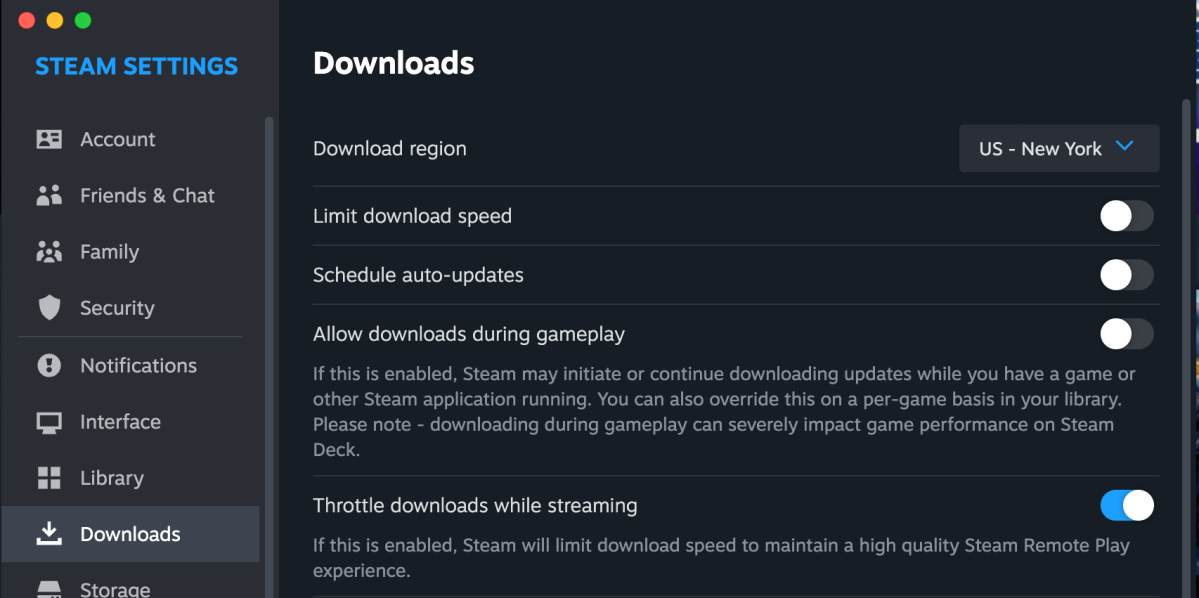
Thiago Trevisan / IDG
For example, game launchers like Steam, Epic Games Store, and even Microsoft Store might end up downloading games and updates in the background. (Nothing will tank your in-game network performance faster than an active download!) Look in the settings for a way to disable downloads during gameplay.
Streaming services like YouTube and Netflix are also common culprits. It takes a lot of data to serve streaming video, especially if you’re watching in 1080p or 4K. Yeah, you might prefer to have something playing in the background, but just know that it’s affecting your bandwidth.

Thiago Trevisan / IDG
Torrenting is the third common major culprit as far as reasons why your ping might be laggy in online games. Always make sure you haven’t accidentally left your torrents on in the background.
And, of course, you also want to make sure that no one else on the network is doing any of these things. Your partner who’s streaming 4K episodes and your sibling who’s torrenting are affecting the network all the same. (You can kind of mitigate this with a properly configured router. More on this below in Tip #3.)
Tip #2: Benchmark your network speeds
Ping and latency are recorded in milliseconds (ms). For best performance, you want to have less than 20 ms of latency in online games, but that may not be possible due to server distance or network equipment limits. You can have close-to-ideal performance under 50 ms, while 100 ms is about the limit of playability. Above 100 ms, lag and network artifacts are increasingly more likely to impact gameplay.
Readily-available internet speed tests are a quick, easy, and free way to test your download and upload speeds while also seeing your ping and latency to the test server. This is good for establishing a reference point before you make adjustments to your home network.
Related: How to test your home internet speed
A few terms worth knowing:
- Round Trip Time (RTT) is how fast a network data packet can be sent from your network to a server and then back.
- Jitter is how much variation there is in RTT, based on an averaging of results. This gives a more accurate picture of latency.
- Packet loss refers to how many network data packets never reach their destination, requiring them to be resent. This can drastically affect jitter if it’s frequent.
You basically want the lowest numbers for latency, else you’ll run into lag and disruptions while gaming (and while doing anything else that’s network-intensive, like video chatting, streaming, etc.).
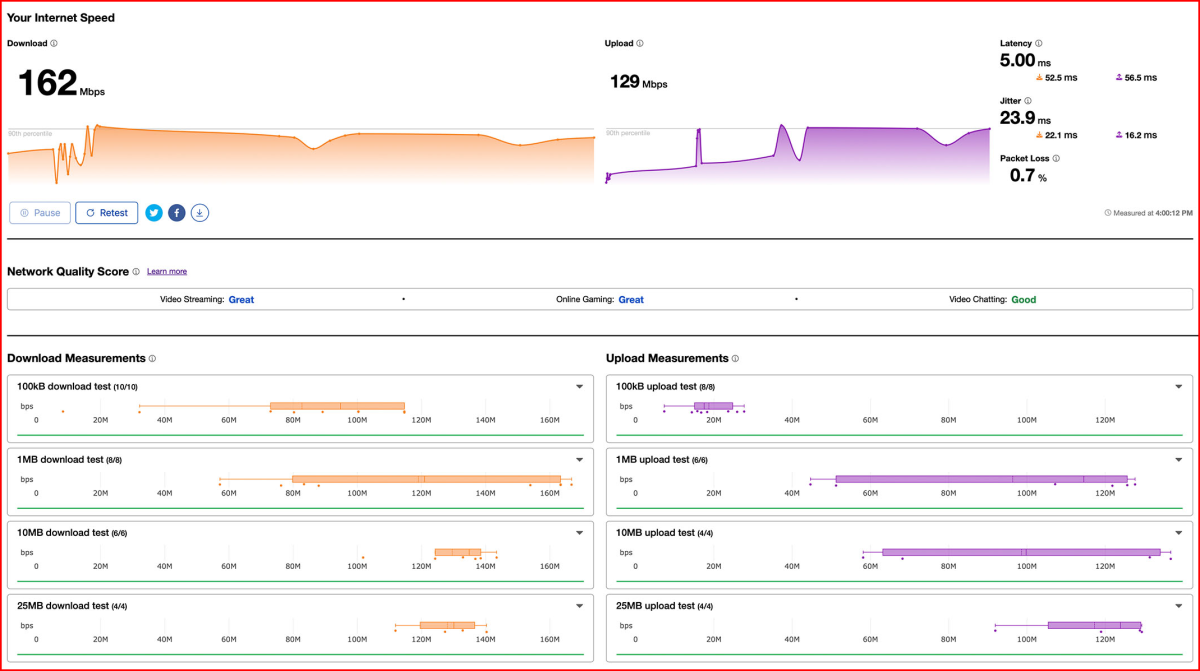
Thiago Trevisan / IDG
In-game tools are also commonly available to let you know what your ping is. You can test with a wireless connection and then switch to Ethernet to more scientifically calculate any differences. Every connection is different, so this can be a good way to see how your specific connection behaves in your environment.
Tip #3: Tweak your router settings
For the most part, network latency is mostly influenced by your ISP, your internet connection type, your network equipment, and your distance to game servers. It’s important to make sure your network equipment (e.g., router) isn’t causing a bottleneck somehow.
If you’re gaming on a Wi-Fi connection, stick to 5GHz bands instead of 2.4GHz bands. 5GHz is generally faster and has less interference. (If you can get a router with 6GHz bands, that’ll be even better.) You may have to manually enable 5GHz for your router, so make sure it’s on (and make sure you’re connected to the 5GHz network.)

Thiago Trevisan / IDG
Your router may also have a setting called Nagle’s Algorithm, which basically bundles together network data packets before sending them out (as opposed to sending them out individually as they’re ready). This has its benefits, but it can increase your latency. If it’s enabled in your router, try disabling it to see if it has a measurable impact on your gaming.
Quality of Service (QoS) is another router feature that can aid with connection quality. In a nutshell, QoS lets you prioritize the most important activities on your network (e.g., gaming) so that those data packets are always processed first. For example, if you’re playing a game and someone else is downloading a large file, your router’s QoS can prioritize your gaming traffic over their download traffic.
You can further push network priority to devices on wired connections over wireless connections to ensure best latency. (See below Tip #6 for more on why you should use a wired connection.)
Some gaming routers have “gaming modes” that handle all of this for you automatically, making it easier to optimize network latency without being an expert yourself. Gaming modes can typically be found in the router’s admin panel or BIOS settings.
Related: The best router settings for gaming
And speaking of the BIOS, make sure your router firmware is updated to maximize stability and benefit from improvements.
Tip #4: Optimize your network routing
Network packets travel at the speed of light, which means your latency is limited by the laws of physics. The farther your data packets have to travel, the higher the latency — no way around that.
Which means the physical distance between your machine and the game server is very important. If the game lets you choose between multiple servers, always choose the one that’s closest to you.
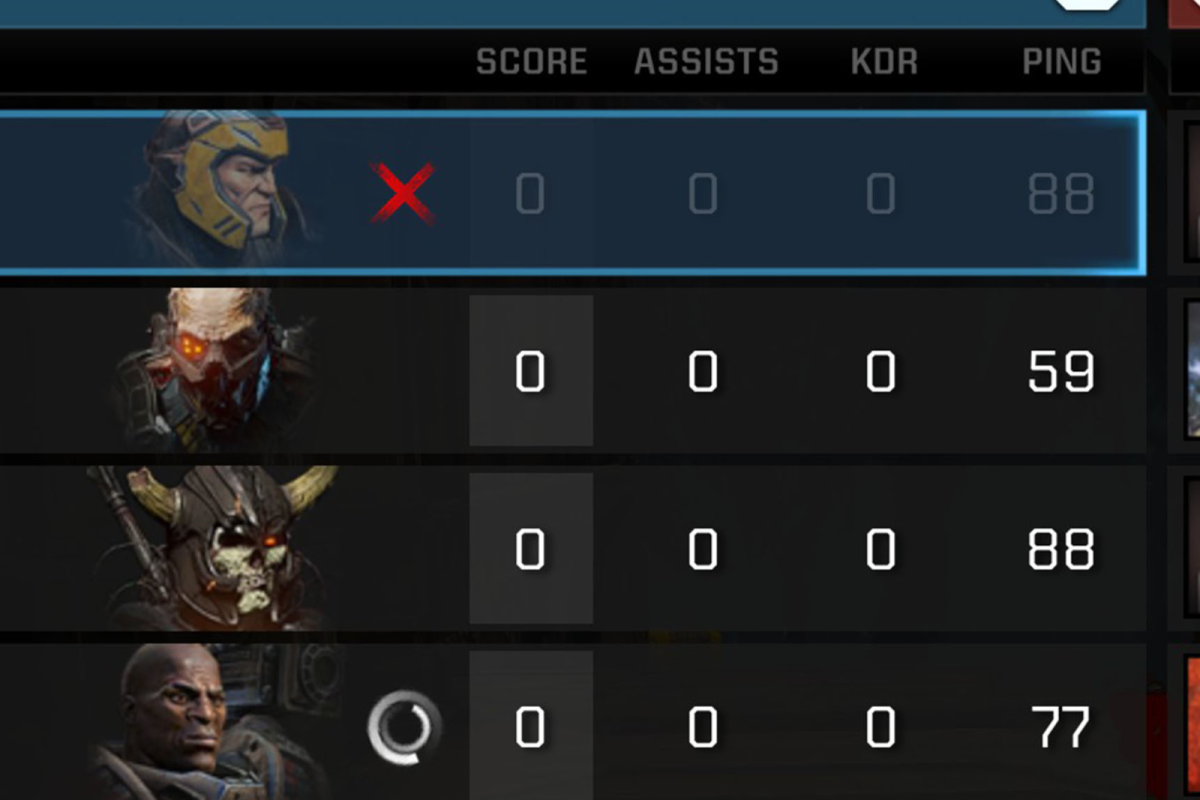
Thiago Trevisan / IDG
The amount of servers available to you will depend on a lot of factors, though. Popular games may run a lot of servers all over the world while lesser-known indie games may only have a couple. If you’re in the US, you’ll have more options than someone in Australia. (Sad but true.) All of this is beyond your control.
However, if you have high latency on a relatively close server or if you don’t have any server options near you, what can you do?
There are some VPN services out there that promise to reduce gaming lag by providing a special networks with optimized routing. For example, WTFast uses machine learning to find optimized paths between your network and gaming servers, which might help in some cases to reduce latency, reduce packet loss, and improve stability.

Thiago Trevisan / IDG
If you already have good network routing, these kinds of services probably won’t do much for you. They’re mainly for extreme situations, like if you live in a remote area with underdeveloped broadband. Your mileage may vary.
Tip #5: Improve your Wi-Fi network
Wi-Fi performance has improved tremendously over the last several years. With the newer Wi-Fi 7 standard hitting the market, you can get unprecedented speed and latency. Many routers also support multiple bands, helping to mitigate issues with interference in busy areas.

Thiago Trevisan / IDG
But if you can’t afford to get a fancy router, there are some other optimizations worth trying. Tweaking your wireless network channel can mitigate interference and congestion, while elevating your router and moving it to a central spot can reduce interference further. Proximity to your wireless router matters a lot, too, and you should be able to secure a stronger signal just by moving closer to it.
If your main issue with Wi-Fi has to do with spotty connections and inconsistent performance, you might consider something like a Wi-Fi extender or even going with a wireless mesh system. However, there’s a trade-off: in exchange for a more stable connection, you might experience slightly higher latency. That might be worth it if your ping is constantly spiking due to shoddy signal.
Tip #6: Use a wired Ethernet connection
While I’m a huge fan of Wi-Fi for everyday use because it’s just so convenient, it has its flaws and quirks — and if you need every last bit of network performance in your competitive games, then you should reconsider using Wi-Fi while gaming online.

Thiago Trevisan / IDG
Switching to a wired Ethernet connection is the best way to eliminate potential issues with Wi-Fi and get faster internet speeds. Plus, it’s cost effective and cheaper than a pricey gaming wireless router.
With wired Ethernet, you don’t have to worry about wireless signal drops or interference from other wireless devices cluttering up the space. Sure, cable interference is also a thing, but it’s way less common and can be mitigated with high-quality Ethernet cables.

Thiago Trevisan / IDG
More importantly, Ethernet is faster than Wi-Fi in most cases. As of this writing, a CAT 8 Ethernet cable can theoretically deliver up to 40Gbps while Wi-Fi 6 can theoretically deliver up to 9.6Gbps. In real-world usage, Wi-Fi transmissions rarely operate anywhere close to max speed; meanwhile, Ethernet connections are more stable.
There are even specialized fiber-optic cables on the market for the most serious of esports gamers, and these cables allow for faster data transmission compared to typical copper cables. But they’re more expensive and have diminishing benefits. For most gamers, a standard Ethernet cable is more than enough.
Tip #7: Upgrade your ISP plan
The latest and greatest Wi-Fi and Ethernet technologies mean nothing if the internet service to your house is poor OR if your network router is too weak to process that much data quickly enough.
If you’re paying peanuts to your ISP for the budget-tier 150Mbps plan, then you don’t have much to work with. And same goes if you’re still on a cheap, years-old “Fast Ethernet” router that maxes out at 100Mbps. Your internet speed is limited by the slowest bottleneck in your network — and in this example, you’d be stuck with 100Mbps on either Wi-Fi or Ethernet.
To be fair, 100Mbps could be enough for online gaming. But if you have a lot of devices connected to your router, they could be clogging up network traffic and causing slowdowns. That’s when it’s worth paying for a higher ISP plan and/or upgrading to a better router.
Your internet service type can also affect latency. For example, satellite internet is terrible for gaming because of the way the technology works: your data has to bounce off satellites in space to reach its destination, then bounce back off those satellites to return to you. That’s why satellite connections have much higher latency.
If possible, switch to an ISP with a dedicated fiber-optic line. Cable internet is the next best thing. DSL internet can be a last resort.
Tip #8: Upgrade your router
Now, if you have a high-speed multi-gig ISP plan, make sure you also have an advanced router that’s capable of delivering those speeds to all the devices on your network. (No point paying for 1Gbps internet if your network traffic is just going to be throttled by a dumpy router.)
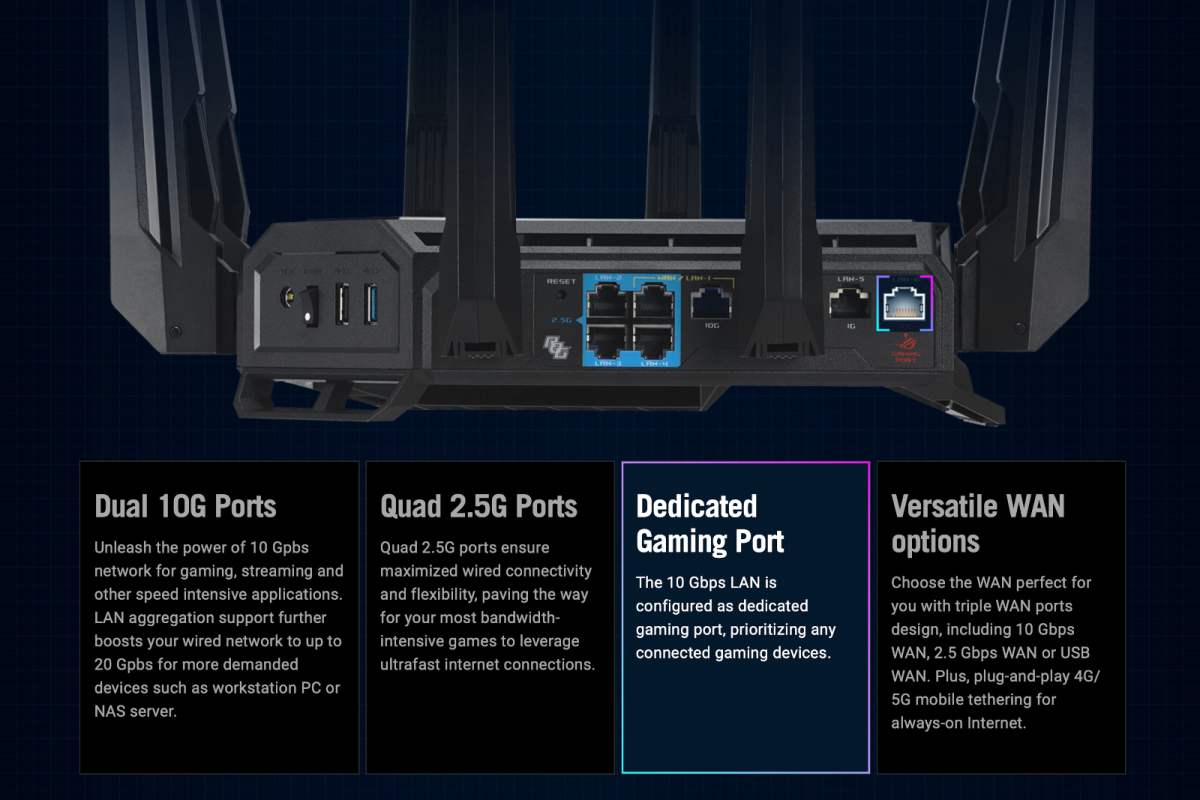
Asus
Some high-end routers, such as the Asus ROG Rapture GT-BE98 Pro, even have a dedicated 10Gbps LAN port with a “Game Boost” feature that prioritizes your gaming connection and helps ensure the fastest speeds and minimal latency, especially when network traffic is congested.
Advanced wireless routers, such as the Asus ROG AX11000, also typically have more antennas. These extra antennas allow the router to more easily split Wi-Fi bands between 2.4GHz and 5GHz. They also tend to include more gaming-focused settings to tweak within their admin panels, too.

Thiago Trevisan / IDG
The quality of your router matters a lot more for wireless connections than it does for Ethernet connections, so consider splurging on the best router your budget allows — one that at least has Wi-Fi 6, supports multiple bands, and can handle your ISP plan’s speeds.
Further reading: Wi-Fi 5 vs. Wi-Fi 6 vs. Wi-Fi 6E, explained
The following news has been carefully analyzed, curated, and compiled by Umva Mag from a diverse range of people, sources, and reputable platforms. Our editorial team strives to ensure the accuracy and reliability of the information we provide. By combining insights from multiple perspectives, we aim to offer a well-rounded and comprehensive understanding of the events and stories that shape our world. Umva Mag values transparency, accountability, and journalistic integrity, ensuring that each piece of content is delivered with the utmost professionalism.
![Thousands join pro-Palestinian rallies around the globe as Oct. 7 anniversary nears --[Reported by Umva mag]](https://umva.top/uploads/images/202410/image_430x256_6703430b93a7f.jpg)
![Iran’s chief of overseas arms dealings radio silent since Beirut strikes: Iranian officials --[Reported by Umva mag]](https://umva.top/uploads/images/202410/image_430x256_670340bb3dc72.jpg)
![Russia-Ukraine war: List of key events, day 955 --[Reported by Umva mag]](https://umva.top/uploads/images/202410/image_430x256_670339e0c40a8.jpg)
![West aims to ‘bring Russians to their knees’ – Slovak prime minister --[Reported by Umva mag]](https://umva.top/uploads/images/202410/image_430x256_67033969f2505.jpg)
![Madonna shares emotional tribute to her ‘visionary’ brother Christopher Ciccone after his death --[Reported by Umva mag]](https://umva.top/uploads/images/202410/image_430x256_670333514686f.jpg)
![North Carolina first responders exchange vows among chaos in Hurricane Helene aftermath --[Reported by Umva mag]](https://umva.top/uploads/images/202410/image_430x256_67032cfede1c6.jpg)
![CRIME SCENE: 2nd arrest made after officers allegedly assaulted at rally --[Reported by Umva mag]](https://umva.top/uploads/images/202410/image_430x256_67031ba73755d.jpg)
![Toronto man, 54, charged with manslaughter after slaying at Etobicoke jail --[Reported by Umva mag]](https://umva.top/uploads/images/202410/image_430x256_67031ba48db39.jpg)
![Mexico’s military killed six migrants from Egypt, El Salvador and Peru in Chiapas --[Reported by Umva mag]](https://umva.top/uploads/images/202410/image_430x256_6702d37cc132a.jpg)
![Brazilians vote in tense local elections --[Reported by Umva mag]](https://umva.top/uploads/images/202410/image_430x256_6702b39332980.jpg)
![Peru celebrates 2 decades of a fast-growing breed of guinea pigs eaten as a delicacy --[Reported by Umva mag]](https://umva.top/uploads/images/202410/image_430x256_67023720d7877.jpg)
![Municipal elections in Brazil: São Paulo faces runoff, Rio may avoid It --[Reported by Umva mag]](https://umva.top/uploads/images/202410/image_430x256_67014c1261cd9.jpg)
![2,000 TGI Fridays jobs ‘saved’ after rumoured rescue deal --[Reported by Umva mag]](https://umva.top/uploads/images/202410/image_430x256_670314304d42f.jpg)
![Stranded whale shot dead after no chance of rescue out of River Thames --[Reported by Umva mag]](https://umva.top/uploads/images/202410/image_430x256_67030a115a1b0.jpg)
![When do clocks go back in 2024 and why are they changing? --[Reported by Umva mag]](https://umva.top/uploads/images/202410/image_430x256_6702ffc44e611.jpg)
![‘Murder-suicide’ probe launches after couple is found dead --[Reported by Umva mag]](https://umva.top/uploads/images/202410/image_430x256_6702ffc24915b.jpg)
![Flight restrictions lifted in Iran --[Reported by Umva mag]](https://umva.top/uploads/images/202410/image_430x256_670338b863fc3.jpg)
![Deadly bomb hits Chinese convoy in southern Pakistan --[Reported by Umva mag]](https://umva.top/uploads/images/202410/image_430x256_670338b50c45a.jpg)
![Moscow university pitches higher taxes for the ‘childless’ --[Reported by Umva mag]](https://umva.top/uploads/images/202410/image_430x256_67031a7933c12.jpg)
![Rwanda begins Marburg vaccinations to curb deadly outbreak --[Reported by Umva mag]](https://umva.top/uploads/images/202410/image_430x256_6702a8cb9bea8.jpg)
![Sudan receives 1.4 mln cholera vaccine doses as cases top 20,000 --[Reported by Umva mag]](https://umva.top/uploads/images/202410/image_430x256_67026aef0dc3d.jpg)
![Prospects of peaceful resolution to Congo-Rwanda crisis dim --[Reported by Umva mag]](https://umva.top/uploads/images/202410/image_430x256_670255977dd6f.jpg)
![Tunisia’s president seeks new term with one candidate in jail --[Reported by Umva mag]](https://umva.top/uploads/images/202410/image_430x256_67024c0055439.jpg)
![Ohio Court Shuts Down Haitian Group’s Attempt to Target Trump and JD Vance with Arrest Warrants Over Migrant Comments --[Reported by Umva mag]](https://umva.top/uploads/images/202410/image_430x256_670339b0d9127.jpg)
![28 Cars Wiped Out in Biggest NASCAR Crash Ever – Nearly ENTIRE Field Involved in Crash at Talladega (VIDEO) --[Reported by Umva mag]](https://umva.top/uploads/images/202410/image_430x256_670339ac85499.jpg)
![Overview of FATE2024 Election Reconciliation Strategy --[Reported by Umva mag]](https://umva.top/uploads/images/202410/image_430x256_67032f92f290f.jpg)
![Andrea Mitchell on “Meet the Press”: Kamala Harris Has ‘Big Problem with Men’ --[Reported by Umva mag]](https://umva.top/uploads/images/202410/image_430x256_67032f906093d.jpg)
![Left-Wing Host Slammed for Using Bible to Justify Abortion, Saying Hurricane May Be Punishment for Red States --[Reported by Umva mag]](https://umva.top/uploads/images/202410/image_430x256_670325071284f.jpg)
![Record number of men with painful erections that won’t go down are ending up in hospital --[Reported by Umva mag]](https://umva.top/uploads/images/202410/image_430x256_6702f935f175b.jpg)
![Woman, 18, died after six doctors ‘failed to spot her tumours’ on seven occasions & insisted she was ‘under the weather’ --[Reported by Umva mag]](https://umva.top/uploads/images/202410/image_430x256_6702eee158183.jpg)
![The terrifying reason you should never leave a UTI untreated or risk deadly condition that kills 1 in 5 --[Reported by Umva mag]](https://umva.top/uploads/images/202410/image_430x256_67027270b7ed5.jpg)
![I’ve got a huge FIVE-STONE growth hanging off my stomach but doctors refuse to remove it – my life is hell --[Reported by Umva mag]](https://umva.top/uploads/images/202410/image_430x256_67025dd1e0311.jpg)
![Lack of sleep during pregnancy could impact baby's development, study reveals --[Reported by Umva mag]](https://umva.top/uploads/images/202410/image_430x256_670253bd57265.jpg)
![Steelers, Cowboys fans receive dire warning from stadium officials as thunderstorms delay kickoff --[Reported by Umva mag]](https://umva.top/uploads/images/202410/image_430x256_670341230f7b0.jpg)
![Padres' Jurickson Profar robs Mookie Betts of home run, stuns Dodgers fans --[Reported by Umva mag]](https://umva.top/uploads/images/202410/image_430x256_67034121caf81.jpg)
![NASCAR driver Ricky Stenhouse Jr wins at Talladega by .006 seconds --[Reported by Umva mag]](https://umva.top/uploads/images/202410/image_430x256_67032cc8a06d0.jpg)
![Giants block Seahawks' game-tying field goal attempt, return ball for clutch TD --[Reported by Umva mag]](https://umva.top/uploads/images/202410/image_430x256_67032cc6a9a95.jpg)
![Phillies' Nick Castellanos delivers walk-off hit to defeat Mets in NLDS Game 2 --[Reported by Umva mag]](https://umva.top/uploads/images/202410/image_430x256_67032cc4a9bb2.jpg)
![Top 10 trending phones of week 39 --[Reported by Umva mag]](https://umva.top/uploads/images/202410/image_430x256_67033b0bb909a.jpg)
![Best early PC computer deals for October Prime Day 2024: Gaming PCs & mainstream desktops --[Reported by Umva mag]](https://umva.top/uploads/images/202410/image_430x256_6703194e5e515.jpg)
![Sony MDR-M1 Studio Headphones review --[Reported by Umva mag]](https://umva.top/uploads/images/202410/image_430x256_67031247e30a4.jpg)
![Is the Galaxy S26 getting canceled? Pixel 9a leaks: Week 40 in review --[Reported by Umva mag]](https://umva.top/uploads/images/202410/image_430x256_6702e9417a04f.jpg)
![AirPods 4 vs Pro 2: Is the newer model worth it? --[Reported by Umva mag]](https://umva.top/uploads/images/202410/image_430x256_6702e50fe4538.jpg)
![Donald Glover cancels Childish Gambino tour dates over health issue --[Reported by Umva mag]](https://umva.top/uploads/images/202410/image_430x256_67033a5b7d887.jpg)
![Max Mustard review – Astro Bot: Rescue Mission 2 in all but name --[Reported by Umva mag]](https://umva.top/uploads/images/202410/image_430x256_67033312cc855.jpg)
![Games Inbox: GTA 6 Trailer 2 this year, Silent Hill 2 remake surprise, and Until Dawn remake --[Reported by Umva mag]](https://umva.top/uploads/images/202410/image_430x256_670328c823641.jpg)
![Fans are convinced Nintendo has just hinted at the Switch 2 reveal date --[Reported by Umva mag]](https://umva.top/uploads/images/202410/image_430x256_670328c56f3af.jpg)
![‘They’re gonna get married!’ say Strictly fans as Jamie Borthwick admits to ‘cosy night’ with partner Michelle Tsiakkas --[Reported by Umva mag]](https://umva.top/uploads/images/202410/image_430x256_6703218c01299.jpg)
![‘He’s going to be AWFUL!’ fume Big Brother viewers as contestant is booed by live audience BEFORE entering the house --[Reported by Umva mag]](https://umva.top/uploads/images/202410/image_430x256_670317716528c.jpg)
![Big Brother reveals huge twist as 11 housemates already face eviction after being made to pick sides on launch night --[Reported by Umva mag]](https://umva.top/uploads/images/202410/image_430x256_67030d3ea0875.jpg)
![King Charles’ ex butler and football amputee – Big Brother 2024 line-up in full revealed as new ITV series kicks off --[Reported by Umva mag]](https://umva.top/uploads/images/202410/image_430x256_67030d3797527.jpg)
![Gisele Bundchen, 44, shows off her washboard abs as she models revealing double denim look --[Reported by Umva mag]](https://umva.top/uploads/images/202410/image_430x256_67030d5d605ea.jpg)
![Alessandra Ambrosio, 43, shows off her endless legs in polka dot cocktail dress --[Reported by Umva mag]](https://umva.top/uploads/images/202410/image_430x256_67030d5b22f88.jpg)
![Becky Vardy drags rival Coleen Rooney to court for battle over ‘ludicrous’ £1.8m legal bill including lawyer’s £2k hotel --[Reported by Umva mag]](https://umva.top/uploads/images/202410/image_430x256_6703034d270f2.jpg)
![Brooklyn Beckham pushes wife Nicola Peltz in shopping trolley as he promotes new hot sauce --[Reported by Umva mag]](https://umva.top/uploads/images/202410/image_430x256_67030349e526a.jpg)
![New ‘luggage rage’ causing problems for passengers on flights – and how to avoid it --[Reported by Umva mag]](https://umva.top/uploads/images/202410/image_430x256_67030d6a85690.jpg)
![Devaluation softened: Stays at top Preferred Hotels & Resorts once again cost 87,000 Choice Privileges points per night --[Reported by Umva mag]](https://umva.top/uploads/images/202410/image_430x256_6702f719e7b8c.jpg)
![A round-up of crypto credit cards for earning rewards --[Reported by Umva mag]](https://umva.top/uploads/images/202410/image_430x256_6702f71708eb3.jpg)
![Bimini cruise port guide: What to do with your Bahamas beach day --[Reported by Umva mag]](https://umva.top/uploads/images/202410/image_430x256_6702aee38a295.jpg)
![What’s my horoscope for today? October 7, 2024 astrological predictions for your star sign --[Reported by Umva mag]](https://umva.top/uploads/images/202410/image_430x256_67031eb91a69a.jpg)
![After my husband died suddenly, I discovered the impact he had on others --[Reported by Umva mag]](https://umva.top/uploads/images/202410/image_430x256_6702adbc3ec86.jpg)
![I need to bail on my friend’s wedding but I can’t tell him why --[Reported by Umva mag]](https://umva.top/uploads/images/202410/image_430x256_670299288e1f8.jpg)
![You can buy a quarter of this entire street for just £360,000 --[Reported by Umva mag]](https://umva.top/uploads/images/202410/image_430x256_67028f093ecf9.jpg)
![Santander calls for government focus on leadership, digital, and sustainability skills to future-proof UK economy --[Reported by Umva mag]](https://umva.top/uploads/images/202410/image_430x256_67033c0d88f51.jpg)
![‘Need to try them!’, shoppers celebrate Home Bargains dupe of beloved M&S chocolate snack scanning at a cheaper price --[Reported by Umva mag]](https://umva.top/uploads/images/202410/image_430x256_67032c145d3b5.jpg)
![Oil Drops as Traders Watch for Israeli Response to Iran Strike --[Reported by Umva mag]](https://umva.top/uploads/images/202410/image_430x256_6703275f68d9e.jpg)
![Quebec Pension Fund Says It’s Ready to Back Couche-Tard in 7-Eleven Quest --[Reported by Umva mag]](https://umva.top/uploads/images/202410/image_430x256_67031d68148cc.jpg)
![Florida Menaced by Rapidly Strengthening Hurricane Milton --[Reported by Umva mag]](https://umva.top/uploads/images/202410/image_430x256_67031d6095c03.jpg)
![The top 3 skills you need if you want to land a job in a family office, according to industry recruiters --[Reported by Umva mag]](https://umva.top/uploads/images/202410/image_430x256_6703380acb5d2.jpg)
![My wife and I gave up $1 million in Big Tech pay to move from California back to India. I couldn't find purpose in the US. --[Reported by Umva mag]](https://umva.top/uploads/images/202410/image_430x256_6703380952c12.jpg)
![China released a blitz of stimulus measures to boost its economy. Now begins the balancing game. --[Reported by Umva mag]](https://umva.top/uploads/images/202410/image_430x256_670338078a9f1.jpg)
![I worked in China's brutal 996 tech culture. I'm relieved they laid me off. --[Reported by Umva mag]](https://umva.top/uploads/images/202410/image_430x256_670338070c9f6.jpg)
![Mark Zuckerberg just turned Porsche's minivan concept into a reality. Sort of. --[Reported by Umva mag]](https://umva.top/uploads/images/202410/image_430x256_670338063c71a.jpg)
![Stunning video shows sharks devouring sea urchins, spines and all --[Reported by Umva mag]](https://umva.top/uploads/images/202410/image_430x256_6702c4f1d20c1.jpg)
![Ancient DNA from South Africa rock shelter reveals the same human population stayed there for 9,000 years --[Reported by Umva mag]](https://umva.top/uploads/images/202410/image_430x256_6702b0108a9f8.jpg)
![What it was like to experience the 'ring of fire' solar eclipse on Easter Island --[Reported by Umva mag]](https://umva.top/uploads/images/202410/image_430x256_67029b77734b7.jpg)
![James Webb Space Telescope is 'science and magic rolled together,' says iconic astronomer Maggie Aderin-Pocock --[Reported by Umva mag]](https://umva.top/uploads/images/202410/image_430x256_670291601f691.jpg)
![SpaceX will launch Europe's Hera asteroid probe on Oct. 7: Watch it live --[Reported by Umva mag]](https://umva.top/uploads/images/202410/image_430x256_6702915df41a4.jpg)


![I tested a little-known Samsung rival with one of the BIGGEST batteries around – it comes with free headphones worth £79 --[Reported by Umva mag]](https://umva.top/uploads/images/202410/image_430x256_6701c3d66c339.jpg)
![OWC Gemini Thunderbolt 3 RAID enclosure review: Top performance, doubles as a hub --[Reported by Umva mag]](https://umva.top/uploads/images/202410/image_430x256_66ffb7d40bb35.jpg)
![Thunderbird gets a new release channel with monthly feature updates --[Reported by Umva mag]](https://umva.top/uploads/images/202410/image_430x256_67000030ddc93.jpg)
![Iran’s chief of overseas arms dealings radio silent since Beirut strikes: Iranian officials --[Reported by Umva mag]](https://umva.top/uploads/images/202410/image_140x98_670340bb41d2d.jpg)
![Santander calls for government focus on leadership, digital, and sustainability skills to future-proof UK economy --[Reported by Umva mag]](https://umva.top/uploads/images/202410/image_140x98_67033c0d8d361.jpg)
![Top 10 trending phones of week 39 --[Reported by Umva mag]](https://umva.top/uploads/images/202410/image_140x98_67033b0bbd1cb.jpg)
![Donald Glover cancels Childish Gambino tour dates over health issue --[Reported by Umva mag]](https://umva.top/uploads/images/202410/image_140x98_67033a5b89338.jpg)
![Russia-Ukraine war: List of key events, day 955 --[Reported by Umva mag]](https://umva.top/uploads/images/202410/image_140x98_670339e100e20.jpg)
![Platense vs River Plate | 2024-10-06 | 22:00 | Argentina - Superliga --[Reported by Umva mag]](https://tv.umva.us/upload/TV/nda.jpg)