Millions of iPhones can unlock ‘car mode’ that tells people you’re driving – and can even reply to pals for you --[Reported by Umva mag]
YOUR iPhone may be one of millions with an easy-to-miss “car mode” designed for when you’re driving. It has some extremely handy benefits, including the ability to automatically text your friends and family for you. AppleDriving Focus is designed specifically for when you’re behind the wheel[/caption] The feature is called Driving Focus, and it’s a free Apple feature built into iOS. However, it’s only available on iPhones that have updated to iOS 15 or later. So check that first by going into Settings > General > Software Update. Once that’s done, you’ll be able to start using Driving Focus. HOW TO SET UP DRIVING FOCUS ON IPHONE First you’ll need to set up the Driving Focus. It’s a bit like a Do Not Disturb mode, but specifically for driving. Go into Settings then choose Focus, tap on the Add button, and then choose Driving. Then tap on Customise Focus, which will give you on-screen instructions for setting it up. For instance, you’ll be able to choose whether to allow some notifications through the Focus. For instance, you can add certain contacts that can break through your Driving Focus with phone calls. And you can ask Siri to read message replies to you so you don’t need to physically look at your phone. HOW TO TURN DRIVING FOCUS ON To turn it on, simply go into the Control Centre (by swiping down from the top-right), touch and hold on Focus, then choose Driving. If it’s worked, you’ll see the Driving icon – a small car symbol – appear in your status bar. It’ll also show up in the Lock Screen, and your status will be shown in the Messages app too. AppleOnce you’ve set Driving Focus up, you can easily activate it from the Control Centre[/caption] That means when someone sends you an iMessage, they’ll be able to see that you’ve silenced notifcations. However they can still override this and notify you if it’s urgent. CUSTOMISE DRIVING FOCUS There are several other Driving Focus tweaks you might want to make. For instance, go into Settings > Focus > Driving and you can choose to have the feature active automatically. AppleYou can allow notifications from specific contacts, letting them break through your Driving Focus[/caption] This can be done based on “detected motion”, or when you connect to your car’s Bluetooth. Additionally, it can be activated when you connect to your car’s Apple CarPlay feature. You can customise notifications based on specific contacts. And you can also set up an auto-reply. AppleYour shared Focus Status will appear in conversations in the Messages app[/caption] This will automatically reply to your contact favourites and people you’ve allowed notifications from. It only works when you’ve got Driving Focus activated. Once you turn it off, those auto-replies will no longer be sent. Just go into Settings > Focus > Driving and choose Auto-Reply. AppleYou can set up automated replies to specific groups of contacts[/caption] Then select an option from the list: No One Recents Favourites All Contacts You can then edit the automatic reply to let people know that you’re driving and you can’t respond right now. Apple’s default suggestion is: “I’m driving with Focus turned on. I’ll see your message when I get where I’m going.” AUTOMATIC DRIVING FOCUS – YOUR OPTIONS Here are the official options for having Driving Focus turn on automatically, according to Apple... Automatically: Driving will be activated based on detected motion. When Connected to Car Bluetooth: Driving will be activated when your iPhone is connected to car Bluetooth devices. Manually: Driving can be activated manually from Control Center. Activate With CarPlay: Driving will be activated automatically when your iPhone is connected to CarPlay. You can find these in Settings > Focus > Driving > While Driving.
![Millions of iPhones can unlock ‘car mode’ that tells people you’re driving – and can even reply to pals for you --[Reported by Umva mag]](https://umva.top/uploads/images/202410/image_870x_670d57bc86b76.jpg)
YOUR iPhone may be one of millions with an easy-to-miss “car mode” designed for when you’re driving.
It has some extremely handy benefits, including the ability to automatically text your friends and family for you.

The feature is called Driving Focus, and it’s a free Apple feature built into iOS.
However, it’s only available on iPhones that have updated to iOS 15 or later.
So check that first by going into Settings > General > Software Update.
Once that’s done, you’ll be able to start using Driving Focus.
HOW TO SET UP DRIVING FOCUS ON IPHONE
First you’ll need to set up the Driving Focus.
It’s a bit like a Do Not Disturb mode, but specifically for driving.
Go into Settings then choose Focus, tap on the Add button, and then choose Driving.
Then tap on Customise Focus, which will give you on-screen instructions for setting it up.
For instance, you’ll be able to choose whether to allow some notifications through the Focus.
For instance, you can add certain contacts that can break through your Driving Focus with phone calls.
And you can ask Siri to read message replies to you so you don’t need to physically look at your phone.
HOW TO TURN DRIVING FOCUS ON
To turn it on, simply go into the Control Centre (by swiping down from the top-right), touch and hold on Focus, then choose Driving.
If it’s worked, you’ll see the Driving icon – a small car symbol – appear in your status bar.
It’ll also show up in the Lock Screen, and your status will be shown in the Messages app too.

That means when someone sends you an iMessage, they’ll be able to see that you’ve silenced notifcations.
However they can still override this and notify you if it’s urgent.
CUSTOMISE DRIVING FOCUS
There are several other Driving Focus tweaks you might want to make.
For instance, go into Settings > Focus > Driving and you can choose to have the feature active automatically.

This can be done based on “detected motion”, or when you connect to your car’s Bluetooth.
Additionally, it can be activated when you connect to your car’s Apple CarPlay feature.
You can customise notifications based on specific contacts.
And you can also set up an auto-reply.

This will automatically reply to your contact favourites and people you’ve allowed notifications from.
It only works when you’ve got Driving Focus activated.
Once you turn it off, those auto-replies will no longer be sent.
Just go into Settings > Focus > Driving and choose Auto-Reply.

Then select an option from the list:
- No One
- Recents
- Favourites
- All Contacts
You can then edit the automatic reply to let people know that you’re driving and you can’t respond right now.
Apple’s default suggestion is: “I’m driving with Focus turned on. I’ll see your message when I get where I’m going.”
AUTOMATIC DRIVING FOCUS – YOUR OPTIONS

Here are the official options for having Driving Focus turn on automatically, according to Apple...
- Automatically: Driving will be activated based on detected motion.
- When Connected to Car Bluetooth: Driving will be activated when your iPhone is connected to car Bluetooth devices.
- Manually: Driving can be activated manually from Control Center.
- Activate With CarPlay: Driving will be activated automatically when your iPhone is connected to CarPlay.
You can find these in Settings > Focus > Driving > While Driving.
The following news has been carefully analyzed, curated, and compiled by Umva Mag from a diverse range of people, sources, and reputable platforms. Our editorial team strives to ensure the accuracy and reliability of the information we provide. By combining insights from multiple perspectives, we aim to offer a well-rounded and comprehensive understanding of the events and stories that shape our world. Umva Mag values transparency, accountability, and journalistic integrity, ensuring that each piece of content is delivered with the utmost professionalism.



![NASA spacecraft rockets toward Jupiter's moon Europa, searching for keys to life --[Reported by Umva mag]](https://umva.top/uploads/images/202410/image_430x256_670d790208de8.jpg)
![Harris, Trump campaigning in battleground Pennsylvania Monday --[Reported by Umva mag]](https://umva.top/uploads/images/202410/image_430x256_670d7900d518f.jpg)
![Marjorie Taylor Greene shares bizarre weather conspiracy after Hurricane Helene kills hundreds --[Reported by Umva mag]](https://umva.top/uploads/images/202410/image_430x256_670d7350a854e.jpg)
![Drag queen Pattie Gonia ‘considering legal action’ after Trump uses image in attack ad --[Reported by Umva mag]](https://umva.top/uploads/images/202410/image_430x256_670d734ede01b.jpg)
![Brazilians vote in tense local elections --[Reported by Umva mag]](https://umva.top/uploads/images/202410/image_430x256_670d5c4b1d6cc.jpg)
![Sao Paulo mayoral vote goes to runoff between center-right incumbent, leftist challenger --[Reported by Umva mag]](https://umva.top/uploads/images/202410/image_430x256_670d5c4a64ea8.jpg)
![Mexican mayor assassinated days after taking office --[Reported by Umva mag]](https://umva.top/uploads/images/202410/image_430x256_670d5c4a074f3.jpg)
![Florida braces for Hurricane Milton --[Reported by Umva mag]](https://umva.top/uploads/images/202410/image_430x256_670d5c494297c.jpg)
![Lottery results LIVE: National Lottery Set For Life draw tonight, October 14, 2024 --[Reported by Umva mag]](https://umva.top/uploads/images/202410/image_430x256_670d766f37be7.jpg)
![LBC host expertly dismantles caller who fears gay people are out for ‘revenge’ --[Reported by Umva mag]](https://umva.top/uploads/images/202410/image_430x256_670d732698923.jpg)
![Late CoppaFeel! founder Kris Hallenga to share ‘life beyond diagnosis’ in posthumous documentary --[Reported by Umva mag]](https://umva.top/uploads/images/202410/image_430x256_670d732491369.jpg)
![Legendary LGBTQ+ activist Lisa Power honoured in new artwork: ‘We can overcome bigotry’ --[Reported by Umva mag]](https://umva.top/uploads/images/202410/image_430x256_670d73199fa59.jpg)
![US lawmakers pressuring Ukraine to lower conscription age – MP --[Reported by Umva mag]](https://umva.top/uploads/images/202410/image_430x256_670d7b8c458e8.jpg)
![Ukraine hails car bomb that killed Russian nuclear plant worker (VIDEO) --[Reported by Umva mag]](https://umva.top/uploads/images/202410/image_430x256_670d7b8a0135a.jpg)
![Russian MP calls for tax on ‘stupidity’ --[Reported by Umva mag]](https://umva.top/uploads/images/202410/image_430x256_670d7b88195f2.jpg)
![Moscow university pitches higher taxes for the ‘childless’ --[Reported by Umva mag]](https://umva.top/uploads/images/202410/image_430x256_670d7b66f2767.jpg)
![ICC prosecutor renews probe into alleged crimes in conflict-torn DR Congo --[Reported by Umva mag]](https://umva.top/uploads/images/202410/image_430x256_670d793a2ff0c.jpg)
![The Roots of Accusations: Why DR Congo Consistently Points the Finger at Rwanda --[Reported by Umva mag]](https://umva.top/uploads/images/202410/image_430x256_670d74213ce8e.jpg)
![17 pupils killed, 13 critically injured in Kenya school fire --[Reported by Umva mag]](https://umva.top/uploads/images/202410/image_430x256_670d742026f38.jpg)
![Gen Muganga calls on new RDF recruits to serve with discipline --[Reported by Umva mag]](https://umva.top/uploads/images/202410/image_430x256_670d741eecacf.jpg)
![Trump announces his daughter Tiffany is pregnant: 'So that's nice' --[Reported by Umva mag]](https://umva.top/uploads/images/202410/image_430x256_670d775f36de5.jpg)
![Bill Clinton suggests Laken Riley would still be alive if border 'properly' secured, hitting Republicans --[Reported by Umva mag]](https://umva.top/uploads/images/202410/image_430x256_670d775eb41a6.jpg)
![Trump campaign hints at Election Day transportation options for voters impacted by Hurricanes Helene, Milton --[Reported by Umva mag]](https://umva.top/uploads/images/202410/image_430x256_670d775e50a54.jpg)
![Who is Vem Miller, man arrested outside Trump Coachella rally? 4 things to know --[Reported by Umva mag]](https://umva.top/uploads/images/202410/image_430x256_670d775dd8677.jpg)
![People think JD Vance was wearing ‘goth boy’ eyeliner during the VP debate, and the memes are elite --[Reported by Umva mag]](https://umva.top/uploads/images/202410/image_430x256_670d7441710b0.jpg)
![JD Vance snaps at VP debate moderators for ‘fact-checking’ --[Reported by Umva mag]](https://umva.top/uploads/images/202410/image_430x256_670d74390d206.jpg)
![Imane Khelif’s Italian opponent refuses to accept cash raised by Republican Lauren Boebert --[Reported by Umva mag]](https://umva.top/uploads/images/202410/image_430x256_670d7430b31d4.jpg)
![Republican who called drag queens ‘paedophiles’ seen dancing at Drag Race star’s show --[Reported by Umva mag]](https://umva.top/uploads/images/202410/image_430x256_670d742c28d0e.jpg)
![Puppies rescued from Hurricane Helene to be rehomed with military veterans, first responders --[Reported by Umva mag]](https://umva.top/uploads/images/202410/image_430x256_670d77607cfb0.jpg)
![I’ve had a pain in my groin for six months and my friend say it could be serious. Help! --[Reported by Umva mag]](https://umva.top/uploads/images/202410/image_430x256_670d77220174b.jpg)
![Streamlining Public Benefits Access is a Must to Address Poverty --[Reported by Umva mag]](https://umva.top/uploads/images/202410/image_430x256_670d6ff852f1e.jpg)
![THCB Gang Special! Women Healthcare Leaders for Progress talk about health care & the election --[Reported by Umva mag]](https://umva.top/uploads/images/202410/image_430x256_670d6ff70d196.jpg)
![Es crítico vacunarse contra covid durante el embarazo --[Reported by Umva mag]](https://umva.top/uploads/images/202410/image_430x256_670d6ec9298ac.jpg)
![Trump Leads, and His Party Follows, on Vaccine Skepticism --[Reported by Umva mag]](https://umva.top/uploads/images/202410/image_430x256_670d6ec695ddf.jpg)
![Essential Dental Health Tips For Babies And Toddlers --[Reported by Umva mag]](https://umva.top/uploads/images/202410/image_430x256_670d6f0a715de.jpg)
![10 Healthy Ways To Get Energy In The Morning --[Reported by Umva mag]](https://umva.top/uploads/images/202410/image_430x256_670d6f09f09d6.jpg)
![7 Health Benefits of Doing Household Chores --[Reported by Umva mag]](https://umva.top/uploads/images/202410/image_430x256_670d6f097d822.jpg)
![10 Deliciously Healthy Ways to Eat Nutella --[Reported by Umva mag]](https://umva.top/uploads/images/202410/image_430x256_670d6f0906471.jpg)
![A Baby Step Backwards --[Reported by Umva mag]](https://umva.top/uploads/images/202410/image_430x256_670d6ff615a31.jpg)
![Red Alert about Red Buttons --[Reported by Umva mag]](https://umva.top/uploads/images/202410/image_430x256_670d6ff52db2b.jpg)
![Midfielder with 51 goals & 46 assists opens up about Liverpool’s interest in signing him --[Reported by Umva mag]](https://umva.top/uploads/images/202410/image_430x256_670d788a2a9bc.jpg)
![Fabio Paratici to lead operations as Tottenham look to beat rivals Arsenal to sign striker with 26 goals & 9 assists --[Reported by Umva mag]](https://umva.top/uploads/images/202410/image_430x256_670d788725f25.jpg)
![Cowboys player tries trash talking Lions star after blowout loss --[Reported by Umva mag]](https://umva.top/uploads/images/202410/image_430x256_670d779a51fe7.jpg)
![Philadelphia Marathon to award equal prize money for women’s, men’s and non-binary races --[Reported by Umva mag]](https://umva.top/uploads/images/202410/image_430x256_670d74a30a428.jpg)
![Leicester City warned they will struggle to sell striker despite fine form --[Reported by Umva mag]](https://umva.top/uploads/images/202410/image_430x256_670d5a5898563.jpg)
![Unai Emery blocked Aston Villa player’s exit twice this year --[Reported by Umva mag]](https://umva.top/uploads/images/202410/image_430x256_670d5a54b9d22.jpg)
![Christine and the Queens delivers queer excellence at Paralympic opening ceremony: ‘Beyond iconic’ --[Reported by Umva mag]](https://umva.top/uploads/images/202410/image_430x256_670d7497b7b23.jpg)
![Meet the inspiring LGBTQ+ stars of the US women’s wheelchair basketball Paralympics team --[Reported by Umva mag]](https://umva.top/uploads/images/202410/image_430x256_670d7492c094d.jpg)
![Don't Fall for This 'New' Google AI Scam --[Reported by Umva mag]](https://umva.top/uploads/images/202410/image_430x256_670d78c94806b.jpg)
![10 Scary Podcasts to Listen to in the Dark --[Reported by Umva mag]](https://umva.top/uploads/images/202410/image_430x256_670d78c85a3c6.jpg)
![How I Use a Bag in My Closet to Declutter With Less Stress --[Reported by Umva mag]](https://umva.top/uploads/images/202410/image_430x256_670d78c7c9fca.jpg)
![Why Your Kids Should Start Making Their Holiday Wish Lists Right Now --[Reported by Umva mag]](https://umva.top/uploads/images/202410/image_430x256_670d78c6cc74b.jpg)
![Millions of iPhones can schedule texts and they’ll send even with no signal – just don’t make ‘offline’ mistake --[Reported by Umva mag]](https://umva.top/uploads/images/202410/image_430x256_670d77260d656.jpg)
![Apple’s iPad Pro troubles return as demand for OLED panels crater --[Reported by Umva mag]](https://umva.top/uploads/images/202410/image_430x256_670d5aaf4d2a9.jpg)
![The better-than-AirPods Beats Fit Pro just dropped to an all-time-low price --[Reported by Umva mag]](https://umva.top/uploads/images/202410/image_430x256_670d5aad2229c.jpg)
![How to use two iPhones with one iCloud account --[Reported by Umva mag]](https://umva.top/uploads/images/202410/image_430x256_670d5aa88209c.jpg)
![Victoria’s Secret Fashion Show: Performers, models walking, guests attending, where to watch & host --[Reported by Umva mag]](https://umva.top/uploads/images/202410/image_430x256_670d76e70b18a.jpg)
![Coldplay in line to break ANOTHER record as they’re set to earn staggering sum from tour in ‘incredible feat’ --[Reported by Umva mag]](https://umva.top/uploads/images/202410/image_430x256_670d76e62fb29.jpg)
![Queen’s Roger Taylor teases new music from band almost three decades after last album --[Reported by Umva mag]](https://umva.top/uploads/images/202410/image_430x256_670d76e4ae15a.jpg)
![‘I can’t bear it’ says Katya Jones as she confirms ‘grope’ was a joke in first reunion with Wynne Evans since scandal --[Reported by Umva mag]](https://umva.top/uploads/images/202410/image_430x256_670d76b557dae.jpg)
![Mrs Brown’s Boys star Brendan O’Carroll apologises for racist remark that sparked BBC probe --[Reported by Umva mag]](https://umva.top/uploads/images/202410/image_430x256_670d76b4a0240.jpg)
![‘Makes me uncomfortable’ say Strictly fans as they slam celebs who ‘get too intimate’ with pro partners on TV --[Reported by Umva mag]](https://umva.top/uploads/images/202410/image_430x256_670d76b3e232f.jpg)
![Only Fools and Horses legend David Jason reveals the two huge stars who stopped him finally cracking Hollywood --[Reported by Umva mag]](https://umva.top/uploads/images/202410/image_430x256_670d76b2ea92d.jpg)
![Chart-topping pop star’s ex looks unrecognisable as he trains for first Ironman – can you guess who it is? --[Reported by Umva mag]](https://umva.top/uploads/images/202410/image_430x256_670d56075cc9e.jpg)
![Cysts – Types of fillings & locations --[Reported by Umva mag]](https://umva.top/uploads/images/202410/image_430x256_670d6faab4217.jpg)
![Believe it or not, “eating” comes with responsibilities. --[Reported by Umva mag]](https://umva.top/uploads/images/202410/image_430x256_670d6fa5cd7a0.jpg)
![Hand foot mouth disease – Keeping germs to ourselves --[Reported by Umva mag]](https://umva.top/uploads/images/202410/image_430x256_670d6fa313c75.jpg)
![Femur – Longest & strongest bone --[Reported by Umva mag]](https://umva.top/uploads/images/202410/image_430x256_670d6fa0199b0.jpg)
![Bake Off star issues apology after charity calls out ‘harmful message’ --[Reported by Umva mag]](https://umva.top/uploads/images/202410/image_430x256_670d72b058805.jpg)
![Olivia Rodrigo ‘brutally tripping and falling on-stage’ will make you wince --[Reported by Umva mag]](https://umva.top/uploads/images/202410/image_430x256_670d72afd38cb.jpg)
![Strictly’s Katya Jones vows ‘heartbroken’ Wynne Evans has been ‘portrayed as someone he’s not’ --[Reported by Umva mag]](https://umva.top/uploads/images/202410/image_430x256_670d72aea5cb7.jpg)
![Sum 41 frontman Deryck Whibley alleges abuse by former manager in new memoir --[Reported by Umva mag]](https://umva.top/uploads/images/202410/image_430x256_670d6e16bda85.jpg)
![Rachel Reeves all-but confirms National insurance hike – despite warnings it’s a ‘breach’ of Labour’s manifesto --[Reported by Umva mag]](https://umva.top/uploads/images/202410/image_430x256_670d76eee78d3.jpg)
![Five gruesomely good treats to make with your kids for Halloween --[Reported by Umva mag]](https://umva.top/uploads/images/202410/image_430x256_670d76ed9c0af.jpg)
![B&M shoppers rush to buy £5 Cadbury selection box filled with rare chocolates never usually seen on UK shelves --[Reported by Umva mag]](https://umva.top/uploads/images/202410/image_430x256_670d76ea16a86.jpg)
![EuroMillions winner loses out on whopping £1million lottery jackpot after making HUGE blunder --[Reported by Umva mag]](https://umva.top/uploads/images/202410/image_430x256_670d76e9125ac.jpg)
![New flagship models meet exacting needs of Experiential Masters --[Reported by Umva mag]](https://umva.top/uploads/images/202410/image_430x256_670d71e63727e.jpg)
![National Museum of the Marine Corps unveils new exhibits, honoring soldiers 'who made the ultimate sacrifice' --[Reported by Umva mag]](https://umva.top/uploads/images/202410/image_430x256_670d779ce1bc2.jpg)
![Huge £200m water park with 500-room hotel, bowling alley & four-storey slides moves one step closer to opening in UK --[Reported by Umva mag]](https://umva.top/uploads/images/202410/image_430x256_670d76f308601.jpg)
![United Club Infinite Card review: United Club lounge access and elite airline benefits --[Reported by Umva mag]](https://umva.top/uploads/images/202410/image_430x256_670d75410ad7d.jpg)
![New cruise ships setting sail in 2025 as experts see 'massive boom' in travel trend --[Reported by Umva mag]](https://umva.top/uploads/images/202410/image_430x256_670d58c8e2542.jpg)
![Meta's Threads chief shares her top advice for creators on posting — as the debate swirls around engagement bait --[Reported by Umva mag]](https://umva.top/uploads/images/202410/image_430x256_670d78db23d05.jpg)
![Elon Musk's super PAC has spent more than $10 million in these 18 districts to keep the GOP in control of the House --[Reported by Umva mag]](https://umva.top/uploads/images/202410/image_430x256_670d78da8b00d.jpg)
![Don't expect as many Starbucks deals this year under its new CEO --[Reported by Umva mag]](https://umva.top/uploads/images/202410/image_430x256_670d78da2628b.jpg)
![We roasted 22 chickens to find the best air fryer toaster ovens --[Reported by Umva mag]](https://umva.top/uploads/images/202410/image_430x256_670d78d99ea68.jpg)
![The THAAD system the US is deploying to Israel has rarely seen combat, but its test record has been flawless since it came online --[Reported by Umva mag]](https://umva.top/uploads/images/202410/image_430x256_670d78d8440f5.jpg)
![Apple declares millions of gadgets ‘obsolete’ as popular iPhone and iPad models are added to doomed list --[Reported by Umva mag]](https://umva.top/uploads/images/202410/image_430x256_670d580a21d41.jpg)
![Best Antivirus for Mac 2024: Top Security Software Compared --[Reported by Umva mag]](https://umva.top/uploads/images/202410/image_430x256_670d5aa3e840d.jpg)
![Last chance for Brits to see stunning aurora TONIGHT from latest solar eruption – here’s where you can see it --[Reported by Umva mag]](https://umva.top/uploads/images/202410/image_430x256_670d582397d0d.jpg)
![Most Brit parents think it’s for kids to pick their own food, survey says --[Reported by Umva mag]](https://umva.top/uploads/images/202410/image_140x98_670d53922fc92.jpg)
![Fauci says West Nile Virus was a ‘harrowing’ experience: ‘Afraid I would never recover’ --[Reported by Umva mag]](https://umva.top/uploads/images/202410/image_140x98_670d58823eff0.jpg)
![Now nannying health chiefs mull ban on tea and coffee for kids --[Reported by Umva mag]](https://umva.top/uploads/images/202410/image_140x98_670d53c7402ee.jpg)
![Hurricane flooding: 3 health warnings about mold growing in your home --[Reported by Umva mag]](https://umva.top/uploads/images/202410/image_140x98_670d5884a9f9d.jpg)
![The Challenges of Losing Weight: Understanding the Obstacles --[Reported by Umva mag]](https://umva.top/uploads/images/202410/image_140x98_670d6d84bf1e4.jpg)
![Estonia vs Sweden | 2024-10-14 | 18:45 | UEFA Nations League --[Reported by Umva mag]](https://tv.umva.us/upload/TV/nda.jpg)