Windows 11’s October update doesn’t install, gets stuck and restarts --[Reported by Umva mag]
Microsoft is having a bad month. Not long after the Windows 11 24H2 update began rolling out, the issues have just been piling on. At first it was drivers crashing PCs and mouse cursors disappearing. Then it was tons of undeletable data left behind after updating. Some users are even running into dead internet connections and network issues. Then came Patch Tuesday on October 8, where we got two updates that primarily address security vulnerabilities: update KB5044284 for users on Windows 11 24H2 and update KB5044285 for users on older versions Windows 11 23H2 and Windows 11 22H2. Unfortunately, this important cumulative security update is yet another headache for Windows 11 users as both updates are apparently failing to install with various possible error codes: 0x800736b3 0x80070005 0x800f0838 0x8007371b Some users are also reporting that Windows Update gets stuck in the update process at 40 percent, while others say that their updates get stuck somewhere between 90 and 95 percent. After waiting several minutes without progress, Windows undoes the update and try again. What to do if you’re having this issue Fortunately, there’s a simple workaround. To resolve installation problems, you can use the Microsoft Update Catalog instead: Visit the Microsoft Update Catalog. At the top right, use the search box to search for KB5044284 (if you’re on 24H2) or KB5044285 (if you’re on 23H2 or 22H2). Find the Windows version you’re using (either x64 or arm64), then click the Download button to the right. In the resulting pop-up window, you’ll see two .MSU file links. Click both links to download both files to your computer. Double-click on one of the .MSU files to start the installation wizard and follow the on-screen instructions. If you correctly follow the steps, you’ll be prompted to restart your computer twice, and then the update will be installed. Alternatively, you can also use the Windows 11 Installation Assistant to install the October patch without losing any personal files. We previously explained how to do that in this article. Other problems that come with Windows 11 update KB5044284 In addition to the aforementioned update installation failures, other users are reporting a strange error that causes the OpenSSH service to stop working. It simply stops launching after updating, with no error messages or logs giving any indication of the error. You should be able to work around the OpenSSH error by deleting or renaming the C:\ProgramData\ssh\logs directory. Afterwards, the SSH service should resume normally again. Uninstalling the KB5044284 update If you’re experiencing too many issues with the update and you just want to return to a pre-update state, you can uninstall it with these steps: Open the Settings app. Navigate to Windows Update in the left sidebar. Select Update history. Scroll down and select Uninstall updates. Locate update KB5044284 and click Uninstall. Restart your computer. Further reading: What I like most in Windows 11’s 24H2 update
![Windows 11’s October update doesn’t install, gets stuck and restarts --[Reported by Umva mag]](https://umva.top/uploads/images/202410/image_870x_67093af2442b5.jpg)
Microsoft is having a bad month. Not long after the Windows 11 24H2 update began rolling out, the issues have just been piling on. At first it was drivers crashing PCs and mouse cursors disappearing. Then it was tons of undeletable data left behind after updating. Some users are even running into dead internet connections and network issues.
Then came Patch Tuesday on October 8, where we got two updates that primarily address security vulnerabilities: update KB5044284 for users on Windows 11 24H2 and update KB5044285 for users on older versions Windows 11 23H2 and Windows 11 22H2.
Unfortunately, this important cumulative security update is yet another headache for Windows 11 users as both updates are apparently failing to install with various possible error codes:
- 0x800736b3
- 0x80070005
- 0x800f0838
- 0x8007371b
Some users are also reporting that Windows Update gets stuck in the update process at 40 percent, while others say that their updates get stuck somewhere between 90 and 95 percent. After waiting several minutes without progress, Windows undoes the update and try again.
What to do if you’re having this issue
Fortunately, there’s a simple workaround. To resolve installation problems, you can use the Microsoft Update Catalog instead:
- Visit the Microsoft Update Catalog.
- At the top right, use the search box to search for
KB5044284(if you’re on 24H2) orKB5044285(if you’re on 23H2 or 22H2). - Find the Windows version you’re using (either x64 or arm64), then click the Download button to the right.
- In the resulting pop-up window, you’ll see two
.MSUfile links. Click both links to download both files to your computer. - Double-click on one of the .MSU files to start the installation wizard and follow the on-screen instructions.
If you correctly follow the steps, you’ll be prompted to restart your computer twice, and then the update will be installed.
Alternatively, you can also use the Windows 11 Installation Assistant to install the October patch without losing any personal files. We previously explained how to do that in this article.
Other problems that come with Windows 11 update KB5044284
In addition to the aforementioned update installation failures, other users are reporting a strange error that causes the OpenSSH service to stop working. It simply stops launching after updating, with no error messages or logs giving any indication of the error.
You should be able to work around the OpenSSH error by deleting or renaming the C:\ProgramData\ssh\logs directory. Afterwards, the SSH service should resume normally again.
Uninstalling the KB5044284 update
If you’re experiencing too many issues with the update and you just want to return to a pre-update state, you can uninstall it with these steps:
- Open the Settings app.
- Navigate to Windows Update in the left sidebar.
- Select Update history.
- Scroll down and select Uninstall updates.
- Locate update KB5044284 and click Uninstall.
- Restart your computer.
Further reading: What I like most in Windows 11’s 24H2 update
The following news has been carefully analyzed, curated, and compiled by Umva Mag from a diverse range of people, sources, and reputable platforms. Our editorial team strives to ensure the accuracy and reliability of the information we provide. By combining insights from multiple perspectives, we aim to offer a well-rounded and comprehensive understanding of the events and stories that shape our world. Umva Mag values transparency, accountability, and journalistic integrity, ensuring that each piece of content is delivered with the utmost professionalism.
![Passport Restrictions on Public Employees, and China’s “New Cultural Emigres” --[Reported by Umva mag]](https://umva.top/uploads/images/202410/image_430x256_67095dd8669a0.jpg)
![Moroccan monarch presides over opening of parliament --[Reported by Umva mag]](https://umva.top/uploads/images/202410/image_430x256_67095c0c524a8.jpg)
![Nigeria woos German investors with world-class infrastructure --[Reported by Umva mag]](https://umva.top/uploads/images/202410/image_430x256_67095c0b2d153.jpg)
![Guinea bans foreign travel for gov’t functionaries --[Reported by Umva mag]](https://umva.top/uploads/images/202410/image_430x256_67095c0a13198.jpg)
![CAUGHT ON CAMERA: Learning the hard way, do not feed raccoons --[Reported by Umva mag]](https://umva.top/uploads/images/202410/image_430x256_6709517496d82.jpg)
![Amusement, outrage over entitled post on public servant Reddit --[Reported by Umva mag]](https://umva.top/uploads/images/202410/image_430x256_670951721d735.jpg)
!['Hamilton' former cast member missing, car found abandoned near national park --[Reported by Umva mag]](https://umva.top/uploads/images/202410/image_430x256_67094e9e52c86.jpg)
![WATCH: Former blue state governor, stepson brutally beaten by band of teens --[Reported by Umva mag]](https://umva.top/uploads/images/202410/image_430x256_67094e9c23f4f.jpg)
![Chilean government selects six “priority areas” for private lithium extraction projects --[Reported by Umva mag]](https://umva.top/uploads/images/202410/image_430x256_67093d0c1c0a3.jpg)
![Javier Milei’s approval drops as Argentina’s middle class cuts expenses to make ends meet: Poll --[Reported by Umva mag]](https://umva.top/uploads/images/202410/image_430x256_6708e19b586e7.jpg)
![Brazilian singer Leonardo accused of having slave-like conditions on one of his farms --[Reported by Umva mag]](https://umva.top/uploads/images/202410/image_430x256_6708e17d8a6a8.jpg)
![El Salvador named one of the world’s safest countries in 2023: At what cost? --[Reported by Umva mag]](https://umva.top/uploads/images/202410/image_430x256_67078bfc46260.jpg)
![Zelenskyy continues European tour with visits to Germany, Vatican --[Reported by Umva mag]](https://umva.top/uploads/images/202410/image_430x256_67095a4d53859.jpg)
![Mystery of 120-year-old shipwreck finally solved --[Reported by Umva mag]](https://umva.top/uploads/images/202410/image_430x256_670953ffe7a99.jpg)
![Haunting final words of dad stabbed in neck by yob with broken bottle --[Reported by Umva mag]](https://umva.top/uploads/images/202410/image_430x256_670953ff2d434.jpg)
![Woman heard partner scream ‘save me’ after battery exploded in his face --[Reported by Umva mag]](https://umva.top/uploads/images/202410/image_430x256_670953fd356a7.jpg)
![FIFA urged to put more human rights scrutiny into 2034 World Cup deal with Saudi Arabia --[Reported by Umva mag]](https://umva.top/uploads/images/202410/image_430x256_67095a13dd7dd.jpg)
![Myanmar crisis dominates ASEAN talks as consensus plan languishes --[Reported by Umva mag]](https://umva.top/uploads/images/202410/image_430x256_670959d93b00d.jpg)
![Russia reports growing obesity problem --[Reported by Umva mag]](https://umva.top/uploads/images/202410/image_430x256_6709507ad33de.jpg)
![Africa mpox deaths at 979 as cases jump to 38,000 --[Reported by Umva mag]](https://umva.top/uploads/images/202410/image_430x256_67095c078160f.jpg)
![“Going to the Grocery Store, You See False Information” – Tim Walz’s Message to Voters Who Blame Kamala Harris for Sky-High Food Prices (VIDEO) --[Reported by Umva mag]](https://umva.top/uploads/images/202410/image_430x256_67095b0b32ad3.jpg)
![Colorado Turns Out for President Trump! Massive Crowd Gathers Hours Before Rally in Aurora (Video) --[Reported by Umva mag]](https://umva.top/uploads/images/202410/image_430x256_67095b09c833c.jpg)
![Vladimir Putin meets with Iranian President Pezeshkian to celebrate 'very close' relationship --[Reported by Umva mag]](https://umva.top/uploads/images/202410/image_430x256_670957f8704d6.jpg)
![Famed Christian Organization Being Forced to Fight Over Leftists’ Use of Billy Graham Image --[Reported by Umva mag]](https://umva.top/uploads/images/202410/image_430x256_670950f38274a.jpg)
![North Carolina Family Suffers Horrifying End as Escape from Hurricane Helene Ends in Tragedy --[Reported by Umva mag]](https://umva.top/uploads/images/202410/image_430x256_670950f0d45cd.jpg)
![Why your pee should NOT be clear – as doctor warns ‘dangerous’ colour indicates risk of seizures and even death --[Reported by Umva mag]](https://umva.top/uploads/images/202410/image_430x256_670957bbec100.jpg)
![5 Easy Morning Workouts for Beginners --[Reported by Umva mag]](https://umva.top/uploads/images/202410/image_430x256_670948bde1f26.jpg)
![How To Motivate Yourself Jog The Morning --[Reported by Umva mag]](https://umva.top/uploads/images/202410/image_430x256_670948802f961.jpg)
![Why is being scared fun? The science behind fear --[Reported by Umva mag]](https://umva.top/uploads/images/202410/image_430x256_670943d1ed2d1.jpg)
![Doctors told me to ‘grieve later’ when one of my baby twins died in the womb – I had to carry it until birth --[Reported by Umva mag]](https://umva.top/uploads/images/202410/image_430x256_67091ad33c86b.jpg)
![‘It’s ridiculous!’ – Eighth-tier match postponed after four international call-ups --[Reported by Umva mag]](https://umva.top/uploads/images/202410/image_430x256_67095e5933f80.jpg)
![Deion Sanders rips TV executives for Colorado’s late matchup vs Kansas State: ‘Half of America is asleep’ --[Reported by Umva mag]](https://umva.top/uploads/images/202410/image_430x256_67095833e0a3d.jpg)
![Alan Shearer says one England star should be ‘absolutely raging’ after Greece loss --[Reported by Umva mag]](https://umva.top/uploads/images/202410/image_430x256_6709543b4195f.jpg)
![Novak Djokovic ‘overwhelmed’ by loss of Rafael Nadal, Roger Federer and Andy Murray --[Reported by Umva mag]](https://umva.top/uploads/images/202410/image_430x256_67095439d697e.jpg)
![Jurgen Klopp’s former player slams his decision to accept new Red Bull role --[Reported by Umva mag]](https://umva.top/uploads/images/202410/image_430x256_67094012b9a8e.jpg)
![Samsung Galaxy S24 FE review --[Reported by Umva mag]](https://umva.top/uploads/images/202410/image_430x256_67095c2f44138.jpg)
![My Favorite Amazon Deal of the Day: The M2 MacBook Air --[Reported by Umva mag]](https://umva.top/uploads/images/202410/image_430x256_6709596791cbd.jpg)
![When and Where to See the Northern Lights in the US Tonight --[Reported by Umva mag]](https://umva.top/uploads/images/202410/image_430x256_67095964cd8f1.jpg)
![The Galaxy S25 Ultra will have a new look for its camera lenses, but not a new layout --[Reported by Umva mag]](https://umva.top/uploads/images/202410/image_430x256_6709521d7d3a8.jpg)
![You Can Get This Samsung Chromebook on Sale for $80 Right Now --[Reported by Umva mag]](https://umva.top/uploads/images/202410/image_430x256_67094f578236b.jpg)
![Netflix viewers notice bonkers detail in star-studded ‘worst film ever’ --[Reported by Umva mag]](https://umva.top/uploads/images/202410/image_430x256_67095e8a97178.jpg)
![Horror movie with 94% on Rotten Tomatoes declared ‘best ever’ despite ban --[Reported by Umva mag]](https://umva.top/uploads/images/202410/image_430x256_67095e895f1b7.jpg)
![Has PlayStation nostalgia gone too far? A Star Wars: Jedi Power Battles story --[Reported by Umva mag]](https://umva.top/uploads/images/202410/image_430x256_67095e8803d77.jpg)
![Carol Vorderman quits huge job after health scare resulted in hospital stay --[Reported by Umva mag]](https://umva.top/uploads/images/202410/image_430x256_67095e8643695.jpg)
![Watch the Big Brother moment that fans are convinced ‘gives away’ which housemate is leading vote to be evicted tonight --[Reported by Umva mag]](https://umva.top/uploads/images/202410/image_430x256_67095756864c8.jpg)
![Watch the moment Towie’s Jordan and Harry clash in screaming meltdown after feud explodes on camping trip --[Reported by Umva mag]](https://umva.top/uploads/images/202410/image_430x256_67094d81ad17b.jpg)
![Netflix reveals hit drama will return for third series – before the second even airs --[Reported by Umva mag]](https://umva.top/uploads/images/202410/image_430x256_67094d80b4eb9.jpg)
![Fred Sirieix reveals reason he and Gino D’Acampo have ‘ditched’ Gordon Ramsay in new show --[Reported by Umva mag]](https://umva.top/uploads/images/202410/image_430x256_67094d7ea56b5.jpg)
![Noughties popstar stuns fans as she’s barely aged 16 years after shooting to fame with huge hit --[Reported by Umva mag]](https://umva.top/uploads/images/202410/image_430x256_67095781df091.jpg)
![Katie Price is back behind the wheel as she gets her licence back THREE years after drink-drive crash and ban --[Reported by Umva mag]](https://umva.top/uploads/images/202410/image_430x256_67095780446d9.jpg)
![Cringiest movie sex scenes – from J-Lo’s ‘turkey time’ romp to infamous pool session and a bizarre bonking puppet --[Reported by Umva mag]](https://umva.top/uploads/images/202410/image_430x256_67094db04fe6f.jpg)
![Inside Ab Fab star Jennifer Saunders’ Grand Designs style home makeover as she splashes out £250k on pool for £2m home --[Reported by Umva mag]](https://umva.top/uploads/images/202410/image_430x256_6709435b43e63.jpg)
![Deal alert: Points and miles travel deals for October 2024 --[Reported by Umva mag]](https://umva.top/uploads/images/202410/image_430x256_670955a0054fb.jpg)
![One of the world’s best airports reveals £13.9billion renovation – with new runway launching next month --[Reported by Umva mag]](https://umva.top/uploads/images/202410/image_430x256_6709437696cf5.jpg)
![Haven’s highest-rated holiday park is right by the beach with NERF training camp and new indoor swimming pool --[Reported by Umva mag]](https://umva.top/uploads/images/202410/image_430x256_67094375a6bb9.jpg)
![What it’s like staying at The Ritz-Carlton, New Orleans --[Reported by Umva mag]](https://umva.top/uploads/images/202410/image_430x256_6709417652a07.jpg)
![Mums are hiding money on supermarket shelves for an important reason --[Reported by Umva mag]](https://umva.top/uploads/images/202410/image_430x256_67095478974de.jpg)
![People who have lost loved ones share what to say when someone dies --[Reported by Umva mag]](https://umva.top/uploads/images/202410/image_430x256_67094aa44331c.jpg)
![As a comedian, every man I date says one thing that gives me the ick --[Reported by Umva mag]](https://umva.top/uploads/images/202410/image_430x256_6709405157c83.jpg)
![Spain’s ‘magnificent’ yet overlooked city that has highs of 27°C in October --[Reported by Umva mag]](https://umva.top/uploads/images/202410/image_430x256_6709363cd9e48.jpg)
![BingoPlus Foundation, DigiPlus bring clean water to 15,000 residents in Dumanjug, Cebu --[Reported by Umva mag]](https://umva.top/uploads/images/202410/image_430x256_67095d9b5aac1.jpg)
![Fed’s Logan Repeats Call for ‘Gradual’ Pace of Rate Reductions --[Reported by Umva mag]](https://umva.top/uploads/images/202410/image_430x256_67095d4d44355.jpg)
![United Airlines adding 8 new international destinations to itinerary for next summer --[Reported by Umva mag]](https://umva.top/uploads/images/202410/image_430x256_67095d4b23a16.jpg)
![Israel Steps Up Beirut Bombings as It Weighs How to Strike Iran --[Reported by Umva mag]](https://umva.top/uploads/images/202410/image_430x256_67095d45c5dea.jpg)
![Exact date Aldi’s winter gadget returns to stores after selling out…it costs 6p to run and dries clothes without heating --[Reported by Umva mag]](https://umva.top/uploads/images/202410/image_430x256_6709578667328.jpg)
![How to watch UFC: Live stream MMA from anywhere --[Reported by Umva mag]](https://umva.top/uploads/images/202410/image_430x256_6709597d94911.jpg)
![I went to a longevity conference for the ultra-rich. Here's how they're planning to cheat death. --[Reported by Umva mag]](https://umva.top/uploads/images/202410/image_430x256_6709597b338e6.jpg)
![Today's Mortgage Rates, October 12, 2024 | Rates Are Flat for Now. But They Should Fall Next Year. --[Reported by Umva mag]](https://umva.top/uploads/images/202410/image_430x256_670959797842a.jpg)
![The 9 best outdoor cat houses to keep felines warm all winter long --[Reported by Umva mag]](https://umva.top/uploads/images/202410/image_430x256_6709597727930.jpg)
![Jamie Dimon suggests he will remain at JPMorgan for a very long time --[Reported by Umva mag]](https://umva.top/uploads/images/202410/image_430x256_67095973e6882.jpg)
![Scientists are working on a poop test for endometriosis --[Reported by Umva mag]](https://umva.top/uploads/images/202410/image_430x256_67094d0ae7f10.jpg)
!['Future You' AI lets you speak to a 60-year-old version of yourself — and it has surprising wellbeing benefits --[Reported by Umva mag]](https://umva.top/uploads/images/202410/image_430x256_67094d0650972.jpg)
![NASA images Uranus with epic team up of Hubble Telescope and New Horizons Pluto probe --[Reported by Umva mag]](https://umva.top/uploads/images/202410/image_430x256_67094cffa4db6.jpg)
![Nearby exoplanet is a 1st-of-its-kind 'steam world,’ James Webb Space Telescope finds --[Reported by Umva mag]](https://umva.top/uploads/images/202410/image_430x256_67094cfbd2e3e.jpg)
![New DNA findings shed light on Tsavo's infamous man-eating lions --[Reported by Umva mag]](https://umva.top/uploads/images/202410/image_430x256_670942a6840fd.jpg)
![You Can Still Plant These Crops After Tomato Season --[Reported by Umva mag]](https://umva.top/uploads/images/202410/image_430x256_6707d94b3998e.jpg)
![Northern Lights seen across the UK as stunning photos show the aurora lighting up the night sky --[Reported by Umva mag]](https://umva.top/uploads/images/202410/image_430x256_67086f7ba9121.jpg)
![Nothing OS 3.0 based on Android 15 is out in beta for the Phone (2a) --[Reported by Umva mag]](https://umva.top/uploads/images/202410/image_430x256_6705938496b43.jpg)
![Rise of ‘girls’ disease’ that’s driving young men to attempt suicide – & it’s fuelled by Love Island & Gladiators --[Reported by Umva mag]](https://umva.top/uploads/images/202410/image_140x98_670749ccc855b.jpg)
![Yes, COVID-19 mRNA vaccines can in fact alter the human genome. --[Reported by Umva mag]](https://umva.top/uploads/images/202410/image_140x98_670750a58e638.jpg)
![Honeywell Plans to Spin Off Its Advanced Materials Division --[Reported by Umva mag]](https://umva.top/uploads/images/202410/image_140x98_67052d6c7566b.jpg)
![American Express pledges £100,000 in grants to support small businesses through champion small initiative --[Reported by Umva mag]](https://umva.top/uploads/images/202410/image_140x98_6707516418fc6.jpg)
![PHL-S. Korea mineral deal seen stabilizing ore, EV supply chain --[Reported by Umva mag]](https://umva.top/uploads/images/202410/image_140x98_67052d9537b5e.jpg)
![Nigeria vs Libya | 2024-10-11 | 16:00 | Africa Cup of Nations Qual --[Reported by Umva mag]](https://tv.umva.us/upload/TV/nda.jpg)