Windows 11’s Snipping Tool gets smart about copying table data --[Reported by Umva mag]
Microsoft’s Snipping Tool has become progressively more useful, with the ability to make screen recordings as well as screenshots. Today Microsoft begins testing a new addition: the ability to copy data formatted as a table directly to a spreadsheet. Put another way, if Snipping Tool thinks that you’re copying data in rows and columns, like a spreadsheet, it will preserve the formatting. It’s a simple but useful addition that, once you use it, you’ll probably appreciate. Formally, the new additions will be added to version 11.2409.22.0 of Snipping Tool in conjunction with the Windows 11 Insider Preview Build 26120.2122 (Dev Channel) build released today. Dev Channel builds are true test builds, so there’s no guarantee that it will be released with the next updates to Windows or the Windows native apps. “To get started, capture a screenshot with table data, select ‘Text actions,’ and select ‘Copy as table,’ Microsoft’s build notes say. “You can paste the structured table data from there! Please note: the current implementation of the feature works best when your screenshot only includes one table.” You can see an example in the primary image at the top of this page. About the only note that I’d add is that this particular set of formatting is a feature of Snipping Tool, not the CTRL+C, CTRL+V shortcuts for Copy and Paste. You probably instinctively use those shortcuts while copying data. However, this new feature is designed for when there’s some confusion as to what format the data is in. I still use the standard Copy and Paste commands to copy data from one spreadsheet to another, and I’d expect that behavior to persist. The new copy function coexists along with Snipping Tool’s screen recording function, which is more useful than you might think. Microsoft is also testing new Taskbar previews in this build. Microsoft is also testing new Taskbar previews in this build.Microsoft Microsoft is also testing new Taskbar previews in this build.Microsoft Microsoft
![Windows 11’s Snipping Tool gets smart about copying table data --[Reported by Umva mag]](https://umva.top/uploads/images/202410/image_870x_6709767747f13.jpg)
Microsoft’s Snipping Tool has become progressively more useful, with the ability to make screen recordings as well as screenshots. Today Microsoft begins testing a new addition: the ability to copy data formatted as a table directly to a spreadsheet.
Put another way, if Snipping Tool thinks that you’re copying data in rows and columns, like a spreadsheet, it will preserve the formatting. It’s a simple but useful addition that, once you use it, you’ll probably appreciate.
Formally, the new additions will be added to version 11.2409.22.0 of Snipping Tool in conjunction with the Windows 11 Insider Preview Build 26120.2122 (Dev Channel) build released today. Dev Channel builds are true test builds, so there’s no guarantee that it will be released with the next updates to Windows or the Windows native apps.
“To get started, capture a screenshot with table data, select ‘Text actions,’ and select ‘Copy as table,’ Microsoft’s build notes say. “You can paste the structured table data from there! Please note: the current implementation of the feature works best when your screenshot only includes one table.”
You can see an example in the primary image at the top of this page.
About the only note that I’d add is that this particular set of formatting is a feature of Snipping Tool, not the CTRL+C, CTRL+V shortcuts for Copy and Paste. You probably instinctively use those shortcuts while copying data. However, this new feature is designed for when there’s some confusion as to what format the data is in. I still use the standard Copy and Paste commands to copy data from one spreadsheet to another, and I’d expect that behavior to persist.
The new copy function coexists along with Snipping Tool’s screen recording function, which is more useful than you might think.
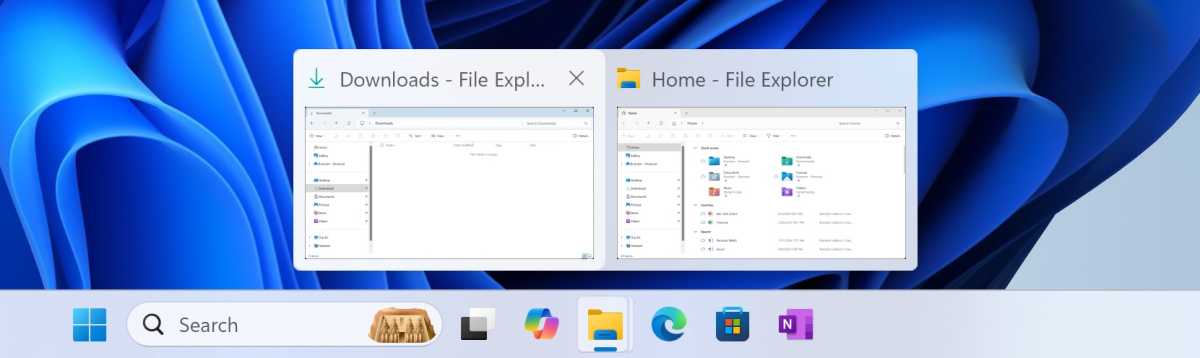
Microsoft
The following news has been carefully analyzed, curated, and compiled by Umva Mag from a diverse range of people, sources, and reputable platforms. Our editorial team strives to ensure the accuracy and reliability of the information we provide. By combining insights from multiple perspectives, we aim to offer a well-rounded and comprehensive understanding of the events and stories that shape our world. Umva Mag values transparency, accountability, and journalistic integrity, ensuring that each piece of content is delivered with the utmost professionalism.
![Third GTHA victim of accused female serial killer identified --[Reported by Umva mag]](https://umva.top/uploads/images/202410/image_430x256_670996c9d51fd.jpg)
![WATCH: Poilievre on mandatory drug treatment --[Reported by Umva mag]](https://umva.top/uploads/images/202410/image_430x256_670996c76db91.jpg)
![Steven Seagal reveals who he would fight and die for --[Reported by Umva mag]](https://umva.top/uploads/images/202410/image_430x256_6709961307932.jpg)
![Report focuses attention on Serbia's spread of Russian propaganda --[Reported by Umva mag]](https://umva.top/uploads/images/202410/image_430x256_670995a36cce0.jpg)
![Back-to-back hurricanes reshape 2024 campaign’s final stretch --[Reported by Umva mag]](https://umva.top/uploads/images/202410/image_430x256_670994ed09f59.jpg)
![Biden again blasts disinformation after second hurricane batters South --[Reported by Umva mag]](https://umva.top/uploads/images/202410/image_430x256_670994eb4d008.jpg)
![Chilean government selects six “priority areas” for private lithium extraction projects --[Reported by Umva mag]](https://umva.top/uploads/images/202410/image_430x256_67093d0c1c0a3.jpg)
![Javier Milei’s approval drops as Argentina’s middle class cuts expenses to make ends meet: Poll --[Reported by Umva mag]](https://umva.top/uploads/images/202410/image_430x256_6708e19b586e7.jpg)
![Brazilian singer Leonardo accused of having slave-like conditions on one of his farms --[Reported by Umva mag]](https://umva.top/uploads/images/202410/image_430x256_6708e17d8a6a8.jpg)
![El Salvador named one of the world’s safest countries in 2023: At what cost? --[Reported by Umva mag]](https://umva.top/uploads/images/202410/image_430x256_67078bfc46260.jpg)
![Russian, Iranian presidents meet as concerns grow over Middle East attacks --[Reported by Umva mag]](https://umva.top/uploads/images/202410/image_430x256_6709959e1d0e0.jpg)
![Nuclear submarine captain honoured with OBE despite major sex abuse and bullying probe --[Reported by Umva mag]](https://umva.top/uploads/images/202410/image_430x256_6709925b3c614.jpg)
![Migrant who sexually assaulted 15-year-old while awaiting deportation given chance to stay in Britain --[Reported by Umva mag]](https://umva.top/uploads/images/202410/image_430x256_67099258b2ca2.jpg)
![EU condemns China for human rights violations against Uyghurs --[Reported by Umva mag]](https://umva.top/uploads/images/202410/image_430x256_6709952278039.jpg)
![Translation: After Guangzhou School Stabbing, “Censorship Won’t Make Us Feel Safe” --[Reported by Umva mag]](https://umva.top/uploads/images/202410/image_430x256_67098ed474049.jpg)
![Ukrainian ministry backs complete ban on Russian language in schools --[Reported by Umva mag]](https://umva.top/uploads/images/202410/image_430x256_67098bc534430.jpg)
![Undersea cables emerge as source of friction in South China Sea --[Reported by Umva mag]](https://umva.top/uploads/images/202410/image_430x256_67098b115669e.jpg)
![AI Entrepreneurs Hold The Key To An Era Of Unprecedented Opportunity For Africa --[Reported by Umva mag]](https://umva.top/uploads/images/202410/image_430x256_6709943952597.jpg)
![AFCON Qualifiers: Nigeria beat Libya 1-0 in first leg of qualifier --[Reported by Umva mag]](https://umva.top/uploads/images/202410/image_430x256_6709831b14bc0.jpg)
![OPEC daily basket price stood at $77.23 per barrel Thursday, --[Reported by Umva mag]](https://umva.top/uploads/images/202410/image_430x256_67096f68de24a.jpg)
![Mozambique extends voting in some districts and for German diaspora --[Reported by Umva mag]](https://umva.top/uploads/images/202410/image_430x256_670963af4de94.jpg)
![Citing Concerns About Drone and Missile Attacks, Trump Campaign Asks Biden Admin for Presidential Level of Protection in Final Weeks of Campaign, Including Military Aircraft: Reports --[Reported by Umva mag]](https://umva.top/uploads/images/202410/image_430x256_67099650e1603.jpg)
![A Coup in Progress – The Intelligence Community Briefs Their Work Against Foreign Election Interference in the 2024 Election and Creates More Questions Than Answers --[Reported by Umva mag]](https://umva.top/uploads/images/202410/image_430x256_6709964f5025a.jpg)
![NYC pursuing thousands of hotel rooms to house migrants amid multibillion-dollar costs: report --[Reported by Umva mag]](https://umva.top/uploads/images/202410/image_430x256_67099347eaf9e.jpg)
![Comer slams Raskin as 'ultimate hypocrite' after Raskin stopped short of committing to certify a Trump win --[Reported by Umva mag]](https://umva.top/uploads/images/202410/image_430x256_670993448795d.jpg)
![Keir Starmer’s first 100 days as PM ends in embarrassment as £1bn cash boost for Britain axed --[Reported by Umva mag]](https://umva.top/uploads/images/202410/image_430x256_67099290636e6.jpg)
![Stress can double the chances of a person’s hair going grey before 30, study reveals --[Reported by Umva mag]](https://umva.top/uploads/images/202410/image_430x256_670988f656a32.jpg)
![Why your pee should NOT be clear – as doctor warns ‘dangerous’ colour indicates risk of seizures and even death --[Reported by Umva mag]](https://umva.top/uploads/images/202410/image_430x256_670957bbec100.jpg)
![5 Easy Morning Workouts for Beginners --[Reported by Umva mag]](https://umva.top/uploads/images/202410/image_430x256_670948bde1f26.jpg)
![How To Motivate Yourself Jog The Morning --[Reported by Umva mag]](https://umva.top/uploads/images/202410/image_430x256_670948802f961.jpg)
![Why is being scared fun? The science behind fear --[Reported by Umva mag]](https://umva.top/uploads/images/202410/image_430x256_670943d1ed2d1.jpg)
![“I have to live up to those expectations” – Goalless Man Utd star vows to turn things around soon --[Reported by Umva mag]](https://umva.top/uploads/images/202410/image_430x256_6709946d2ee89.jpg)
![UFC President Dana White slams Kamala Harris after Colbert appearance: 'This clip should scare EVERYONE' --[Reported by Umva mag]](https://umva.top/uploads/images/202410/image_430x256_67099381d9471.jpg)
![Texas Dem Allred says he opposes 'boys in girls' sports' despite past of allowing it, fighting parental rights --[Reported by Umva mag]](https://umva.top/uploads/images/202410/image_430x256_6709937f9100d.jpg)
![Man City set to appoint ‘transfer guru’ who signed Man Utd and Tottenham stars --[Reported by Umva mag]](https://umva.top/uploads/images/202410/image_430x256_67098f8db57fb.jpg)
![Drake Maye's girlfriend 'so excited' about rookie's first NFL start --[Reported by Umva mag]](https://umva.top/uploads/images/202410/image_430x256_6709896ce634c.jpg)
![iQOO 13 launch date revealed --[Reported by Umva mag]](https://umva.top/uploads/images/202410/image_430x256_6709977f06876.jpg)
![You Need a Better Broom (and Here Are Six to Choose From) --[Reported by Umva mag]](https://umva.top/uploads/images/202410/image_430x256_670994b2848ce.jpg)
![How to Know When It’s Time to Stop Watering for the Season --[Reported by Umva mag]](https://umva.top/uploads/images/202410/image_430x256_670994b00adfd.jpg)
![You Can Get Windows 11 Pro on Sale for $20 Right Now --[Reported by Umva mag]](https://umva.top/uploads/images/202410/image_430x256_670994ae022c5.jpg)
![This Is How Apple Intelligence's Notification Summaries Handle Breakup Texts --[Reported by Umva mag]](https://umva.top/uploads/images/202410/image_430x256_67098aa4376db.jpg)
![Big Brother 2024’s first eviction breaks 13-year curse --[Reported by Umva mag]](https://umva.top/uploads/images/202410/image_430x256_670999d65a382.jpg)
![Gogglebox stars slammed by viewers for taking aim at ‘pornographic’ Strictly routine --[Reported by Umva mag]](https://umva.top/uploads/images/202410/image_430x256_670999d408013.jpg)
![16 Halloween events around the UK to book now – from pumpkin picking to scary walking trails --[Reported by Umva mag]](https://umva.top/uploads/images/202410/image_430x256_670992d7476bb.jpg)
![The pretty Europe train ride that goes through medieval cities, ancient castles and beer spas --[Reported by Umva mag]](https://umva.top/uploads/images/202410/image_430x256_670992d61d387.jpg)
![Watch as Nick Knowles returns to Strictly training for the first time since nightmare double injury --[Reported by Umva mag]](https://umva.top/uploads/images/202410/image_430x256_67098893606a6.jpg)
![Watch heartbreaking moment Big Brother’s Emma breaks down in tears over housemate feud as Ali issues huge apology --[Reported by Umva mag]](https://umva.top/uploads/images/202410/image_430x256_670988923721d.jpg)
![Jamie Borthwick breaks silence on Strictly Curse rumours after ‘cosy’ night with pro Michelle Tsiakkas --[Reported by Umva mag]](https://umva.top/uploads/images/202410/image_430x256_67097e7361e00.jpg)
![Amelia Spencer makes big mistake with Tom King in Emmerdale --[Reported by Umva mag]](https://umva.top/uploads/images/202410/image_430x256_67097e722585c.jpg)
![Miley Cyrus wows in sexy see-through lingerie as she models sunglasses for new campaign --[Reported by Umva mag]](https://umva.top/uploads/images/202410/image_430x256_670992cc68fac.jpg)
![Tom Hardy insists on having lavender diffusers in his trailer as details of extraordinary 27-item rider list revealed --[Reported by Umva mag]](https://umva.top/uploads/images/202410/image_430x256_670988b85adfa.jpg)
![R. Kelly’s daughter Buku Abi claims he sexually abused her as a child but didn’t face charges despite her going to cops --[Reported by Umva mag]](https://umva.top/uploads/images/202410/image_430x256_67097ea7e49b1.jpg)
![Tom Cruise relocates to America after five years in the UK befriending royals, partying at Glasto & performing stunts --[Reported by Umva mag]](https://umva.top/uploads/images/202410/image_430x256_67097ea67ee46.jpg)
![Women drive from Illinois to Florida to save 93-year-old grandmother in Milton's path --[Reported by Umva mag]](https://umva.top/uploads/images/202410/image_430x256_6709897027a5a.jpg)
![British Airways AXES flights from major UK airports due to plane shortages as hundreds of trips cancelled --[Reported by Umva mag]](https://umva.top/uploads/images/202410/image_430x256_670988c45cb20.jpg)
![From Superdrug to Harrods, Elvie, Next and more – this is what a shopping expert is buying this weekend --[Reported by Umva mag]](https://umva.top/uploads/images/202410/image_430x256_67096829bb42a.jpg)
![Mums are hiding money on supermarket shelves for an important reason --[Reported by Umva mag]](https://umva.top/uploads/images/202410/image_430x256_67095478974de.jpg)
![People who have lost loved ones share what to say when someone dies --[Reported by Umva mag]](https://umva.top/uploads/images/202410/image_430x256_67094aa44331c.jpg)
![As a comedian, every man I date says one thing that gives me the ick --[Reported by Umva mag]](https://umva.top/uploads/images/202410/image_430x256_6709405157c83.jpg)
![Oregon’s most populous county adds gas utility to $51B climate suit against fossil fuel companies --[Reported by Umva mag]](https://umva.top/uploads/images/202410/image_430x256_6709986ff14d5.jpg)
![Biden Aides Talk Trade, Jobs With Pennsylvania Steelworkers --[Reported by Umva mag]](https://umva.top/uploads/images/202410/image_430x256_6709986eaf237.jpg)
![Business Process Automation via Artificial Intelligence --[Reported by Umva mag]](https://umva.top/uploads/images/202410/image_430x256_670994bbc12cb.jpg)
![A Simple Guide to Planning Your Move to North Austin, TX --[Reported by Umva mag]](https://umva.top/uploads/images/202410/image_430x256_670994b97f1fd.jpg)
![Awash in oil money, Guyana promises cash, free tuition and other perks ahead of election --[Reported by Umva mag]](https://umva.top/uploads/images/202410/image_430x256_67098e740d265.jpg)
![Our toothbrushes are home to hundreds of new viruses. They could be the future of biotech. --[Reported by Umva mag]](https://umva.top/uploads/images/202410/image_430x256_670994bee9528.jpg)
![A string of failures ended with 2 Navy SEALs drowning on a dangerous mission to intercept smuggled weapons, investigation finds --[Reported by Umva mag]](https://umva.top/uploads/images/202410/image_430x256_670994be4e4ca.jpg)
![I'm a wedding planner. Here are answers to 7 questions guests are often too embarrassed to ask. --[Reported by Umva mag]](https://umva.top/uploads/images/202410/image_430x256_670994bd72d55.jpg)
![How descendants of Taj Mahal artisans are keeping marble inlay work alive --[Reported by Umva mag]](https://umva.top/uploads/images/202410/image_430x256_67098abb0e200.jpg)
![The 6 best space heaters of 2024, tested and reviewed --[Reported by Umva mag]](https://umva.top/uploads/images/202410/image_430x256_67098ab9f0024.jpg)
![James Webb Space Telescope spies 'inside-out' star formation in ancient galaxy (image) --[Reported by Umva mag]](https://umva.top/uploads/images/202410/image_430x256_67097df2c15d9.jpg)
![Hints of volcanic moon around alien planet may be 1st-of-its-kind discovery (video) --[Reported by Umva mag]](https://umva.top/uploads/images/202410/image_430x256_67096a820e443.jpg)
![The key ingredients for life on Earth came from space, new evidence suggests --[Reported by Umva mag]](https://umva.top/uploads/images/202410/image_430x256_67096a7c7991b.jpg)
![Scientists are working on a poop test for endometriosis --[Reported by Umva mag]](https://umva.top/uploads/images/202410/image_430x256_67094d0ae7f10.jpg)
!['Future You' AI lets you speak to a 60-year-old version of yourself — and it has surprising wellbeing benefits --[Reported by Umva mag]](https://umva.top/uploads/images/202410/image_430x256_67094d0650972.jpg)


![Grab a new iPad today for cheap today with Amazon Prime Big Deals --[Reported by Umva mag]](https://umva.top/uploads/images/202410/image_430x256_6706d0780a147.jpg)
![Throne and Liberty Classic or Action mode? Which should you choose? --[Reported by Umva mag]](https://umva.top/uploads/images/202410/image_430x256_67053c1d147c0.jpg)
![Northern Lights seen across the UK as stunning photos show the aurora lighting up the night sky --[Reported by Umva mag]](https://umva.top/uploads/images/202410/image_430x256_67086f7ba9121.jpg)
![Rise of ‘girls’ disease’ that’s driving young men to attempt suicide – & it’s fuelled by Love Island & Gladiators --[Reported by Umva mag]](https://umva.top/uploads/images/202410/image_140x98_670749ccc855b.jpg)
![Yes, COVID-19 mRNA vaccines can in fact alter the human genome. --[Reported by Umva mag]](https://umva.top/uploads/images/202410/image_140x98_670750a58e638.jpg)
![American Express pledges £100,000 in grants to support small businesses through champion small initiative --[Reported by Umva mag]](https://umva.top/uploads/images/202410/image_140x98_6707516418fc6.jpg)
![PHL-S. Korea mineral deal seen stabilizing ore, EV supply chain --[Reported by Umva mag]](https://umva.top/uploads/images/202410/image_140x98_67052d9537b5e.jpg)
![Supreme Court to hear landmark case on trans healthcare – here’s everything you need to know --[Reported by Umva mag]](https://umva.top/uploads/images/202410/image_140x98_670741a4b3ee8.jpg)